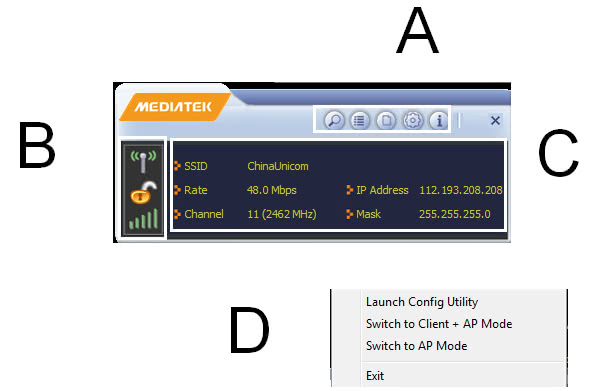
Home > Accessing Features
The Mediatek Utility lets you connect to a wireless network and the Internet, set up a wireless network, connect directly to other computers or devices using Wi-Fi Direct, and many more wireless-related features.
From the main screen, you can access the main features of the Utility (A), and find out about the status of your current network connection (B and C). By accessing the menu from the Mediatek taskbar icon, you can change the operation mode of the Utility (D).
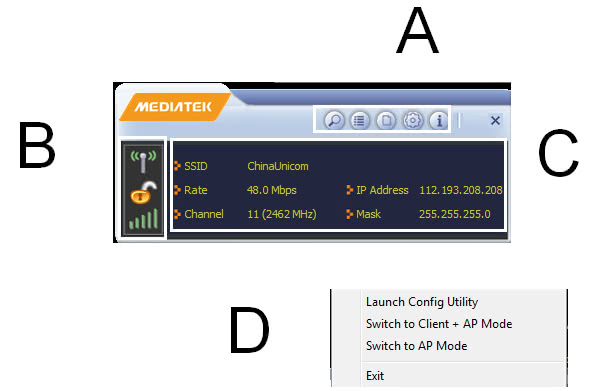
A Click these buttons to open the following screens and access the Mediatek Utility's features.
![]() - Use the Wi-Fi Direct(USB doesn't support Wi-Fi Direct) screens to set up a Wi-Fi Direct connection, and to share media files such as music or movies.
- Use the Wi-Fi Direct(USB doesn't support Wi-Fi Direct) screens to set up a Wi-Fi Direct connection, and to share media files such as music or movies.
![]() - Use the Available Networks screen to find out about available wireless networks and their network status, and to connect to a wireless network.
- Use the Available Networks screen to find out about available wireless networks and their network status, and to connect to a wireless network.
![]() - Use the Link Information screens to find detailed information on the status of your wireless connection.
- Use the Link Information screens to find detailed information on the status of your wireless connection.
![]() - Use the Profile Settings screens to set up and use profiles to more quickly connect using frequently used settings, and to set up wireless security.
- Use the Profile Settings screens to set up and use profiles to more quickly connect using frequently used settings, and to set up wireless security.
![]() - Use the Advanced screens to select your region code, and to install WAPI certificates.
- Use the Advanced screens to select your region code, and to install WAPI certificates.
![]() - Use the About screen to find version information for your Utility.
- Use the About screen to find version information for your Utility.
B Use these buttons and icons to manage transmission and to find information about your wireless connection.
![]() - Click this button to enable or disable wireless transmission.
- Click this button to enable or disable wireless transmission.
![]() - Indicates the security status of your connection.
- Indicates the security status of your connection.
![]() - Indicates the quality of your wireless connection.
- Indicates the quality of your wireless connection.
C Use this screen to find information on wireless network settings.
SSID: This shows the name of your wireless network.
Rate: This shows the speed of your connection.
Channel: This is the channel assigned to your connection. Change this if interference is a problem on your network.
IP Address: This identifies the Mediatek Adapter on your wireless network, much like a physical mailing address identifies a house on a street.
Mask: The subnet mask hides your IP address from outside your wireless network.
D Lets you change the operation mode of the Utility.
Launch Config Utility: Select this option to display the Utility's main screen.
Use Zero Configuration as Config Utility: (Windows XP only) Select this option to use Windows to set up and manage your network connection. Selection of this mode is not necessary in Windows Vista, 7 or higher, as you can use Windows and the Mediatek Utility to manage the Adapter without changing operating modes.
Switch to Client + AP Mode: (Windows 7 and higher only) Select this option to let computers and devices connected to the Mediatek AP access the Internet (or another network to which the Mediatek AP is connected).
Switch to AP Mode: Select this option to use the Utility as an access point and to set up a wireless network of your own.
Exit: Select this option to close the main screen and exit the program. Any wireless connections managed by the Mediatek Utility will be disconnected.