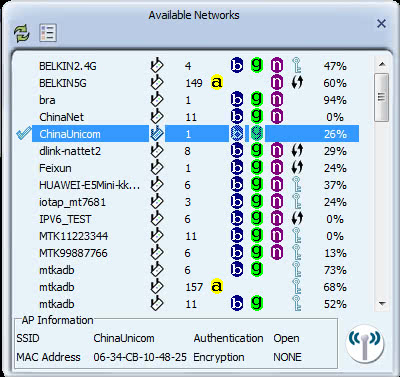
Available Networks Buttons
The functions of the buttons in this screen are as follows.
![]() - Click the Rescan button to update the list of available wireless networks.
- Click the Rescan button to update the list of available wireless networks.
![]() - Click the Add Profile button to add the connection settings of the selected wireless network to the Utility's list of profiles.
- Click the Add Profile button to add the connection settings of the selected wireless network to the Utility's list of profiles.
![]() - Click the Connect button to connect to the selected wireless network.
- Click the Connect button to connect to the selected wireless network.
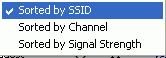 - Right-click the Available Networks screen to display the Sort menu. This option sorts the list of available networks according to network name, channel number, or signal strength.
- Right-click the Available Networks screen to display the Sort menu. This option sorts the list of available networks according to network name, channel number, or signal strength.
Available Networks Icons
Site Survey icons provide information on the network setting of a profile.
![]()
From left to right the icons are as follows.
-
Connection status
 - Successfully connected to the network.
- Successfully connected to the network. - SSID or Network Name: The name of the network to which you are connected.
- The network mode:
 - Infrastructure mode: Indicates the network is maintained by an AP or wireless router. This is a typical wireless network.
- Infrastructure mode: Indicates the network is maintained by an AP or wireless router. This is a typical wireless network. - Ad-hoc mode: Indicates the network is a distributed wireless network with no AP or router.
- Ad-hoc mode: Indicates the network is a distributed wireless network with no AP or router. - Channel number
- Wireless standards supported by the network:
 - IEEE 802.11a
- IEEE 802.11a - IEEE 802.11b
- IEEE 802.11b - IEEE 802.11g
- IEEE 802.11g - IEEE 802.11n
- IEEE 802.11n -
The security status of the network.
 - Indicates that WPS is available on this network.
- Indicates that WPS is available on this network. - Indicates that a security method is configured on this network.
- Indicates that a security method is configured on this network. -
The strength of the signal received from with the specified network.
AP Information
For more detailed information on an available network, select a network to display AP Information.

AP Information
- SSID: The name of your network
- MAC Address: A unique identifier of your Adapter, assigned by the manufacturer.
- Authentication: Available authentication methods.
- Encryption: Available encryption methods.