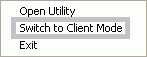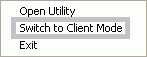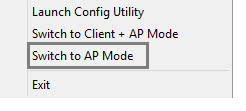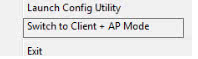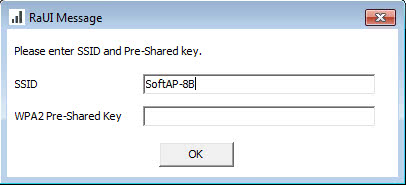Home > Screen Descriptions > Operating Modes
Operating Modes
The Mediatek Utility has three modes; client mode, access point mode, and client + AP Mode (Windows 7 only).
- Client mode allows you to use the Adapter as a wireless client, and to connect to an AP or wireless router and other clients in a wireless network.
- AP mode lets you use the Adapter as an access point and set up a wireless network, to which wireless clients can connect.
- Client and AP Mode lets you use the Adapter both as an AP and as a member of a wireless network at the same time (Windows 7 only).
Client Mode
Client mode is the default setting. To use client mode, leave settings at their defaults. Manually setting client mode is only required when switching from AP mode to client mode. Follow these steps to use manually set the Mediatek Utility to client mode.
- Right-click on the Mediatek icon
 in the task bar in the bottom right hand corner of your screen.
in the task bar in the bottom right hand corner of your screen.
- In the menu that appears, select 'Switch to Client Mode'.
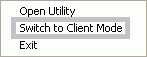
- The Mediatek Utility appears in compact mode showing the connection status of the Mediatek Adapter.
See the Client Mode screens for information on the functions available in this mode.
AP Mode
To set to the Mediatek Utility to AP mode, follow these steps.
- Right-click on the Mediatek icon
 in the task bar in the bottom right hand corner of your screen.
in the task bar in the bottom right hand corner of your screen.
- In the menu that appears, click "Switch to AP Mode". Wait several seconds for the Utility to appear in AP mode.
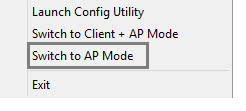
- The Mediatek Utility appears in compact mode showing the connection status of the Mediatek Adapter.
See the AP Mode screens for information on the functions available in this mode.
Client + AP Mode
This mode is only available in Windows 7 or higher.
- Right-click on the Mediatek icon
 in the task bar in the bottom right hand corner of your screen.
in the task bar in the bottom right hand corner of your screen.
- In the menu that appears, click "Switch to Client + AP Mode".
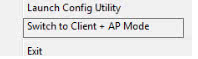
- If configuring an AP for the first time, in the 'SSID' field, type a name for your wireless network, and in the 'WPA2 Pre-Shared Key' field, type a passphrase 8-63 characters long made up of characters '0'-'9', 'a'-'z', 'A'-'Z', keyboard symbols and spaces. Click OK.
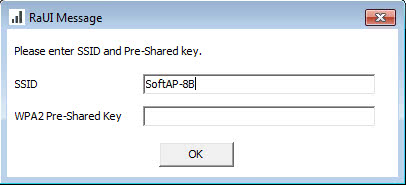
- See the Client + AP Mode screens for information on the functions available in this mode.