Wi-Fi Direct Buttons
![]()
![]() - Use the left and right arrows to work through the Profile screens.
- Use the left and right arrows to work through the Profile screens.
![]() - Click the Stop button to cancel setting up or editing a profile.
- Click the Stop button to cancel setting up or editing a profile.
The Wi-Fi Direct Screen
Use this screen to find information about available Wi-Fi Direct-enabled devices and computers, and the status of your Wi-Fi Direct connection.
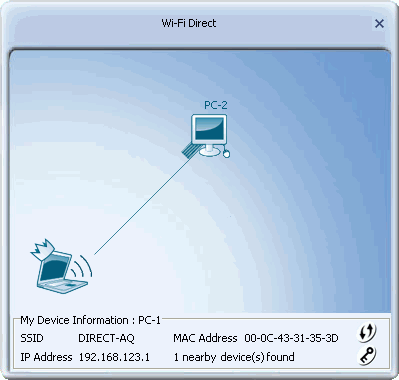
My Device Information: Displays the name configured for your Mediatek Adapter for Wi-Fi Direct connections.
- SSID: Displays the name of the Wi-Fi Direct connection.
- IP Address: Displays the IP address of your Mediatek Adapter on the Wi-Fi Direct network.
- MAC Address: Displays the MAC address of your Mediatek Adapter.
-
 - Indicates the group owner (GO). The GO allocates IP addresses in a Wi-Fi Direct connection. By default GO status is assigned automatically but can be manually assigned by enabling autonomous GO on a device.
- Indicates the group owner (GO). The GO allocates IP addresses in a Wi-Fi Direct connection. By default GO status is assigned automatically but can be manually assigned by enabling autonomous GO on a device. - Indicates the Group Owner is connected to one or more devices using Wi-Fi Direct.
- Indicates the Group Owner is connected to one or more devices using Wi-Fi Direct. - Displayed only in group owner mode. Click this to configure WPS settings for connections managed by the Mediatek Utility in group owner mode.
- Displayed only in group owner mode. Click this to configure WPS settings for connections managed by the Mediatek Utility in group owner mode. - Displayed only in group owner mode. Click this to configure wireless security settings for connections managed by the Mediatek Utility in group owner mode. For more information, see the Autonomous GO screen.
- Displayed only in group owner mode. Click this to configure wireless security settings for connections managed by the Mediatek Utility in group owner mode. For more information, see the Autonomous GO screen.
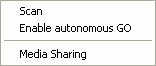 -Right-click the notebook icon to display the following options.
-Right-click the notebook icon to display the following options.
- Scan: Select this option to refresh the list of available Wi-Fi Direct enabled devices.
- Enable autonomous GO: Select this option to set your Adapter to act as group owner (GO) without requiring negotiation with other devices. For more information, see the Autonomous GO screen.
- Media Sharing: Select this option to enable devices connected with Wi-Fi Direct to access media files on your computer. For more information, see Media Sharing.
The Device Name Screen
To display this screen, double-click on the notebook icon in the bottom left of the Wi-Fi Direct screen to enable Wi-Fi Direct.
Use this screen to identify your computer to other Wi-Fi Direct enabled devices.
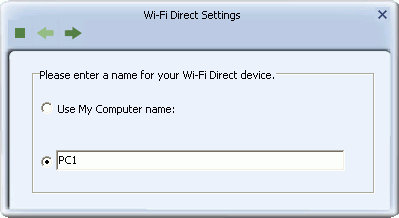
- Use My Computer name: Select this option to use the name of your computer as an identifier.
- Select this option to manually enter a name to identify your computer to other Wi-Fi Direct enabled computers or devices.
The WPS Settings Screen
To display this screen, double-click on a device icon (not the notebook icon) in the Wi-Fi Direct screen to set up a Wi-Fi Direct connection with this device.
Use this screen to decide how Wi-Fi Protected Setup (WPS) is configured on your Wi-Fi Direct connection. WPS is a secure wireless connection method intended to simplify the process of configuring complicated security settings.
This screen also displays by clicking the WPS icon ![]() in the Wi-Fi Direct screen when Autonomous GO is enabled. These settings are applied to any Wi-Fi Direct connection made by the Mediatek Utility when autonomous GO is enabled.
in the Wi-Fi Direct screen when Autonomous GO is enabled. These settings are applied to any Wi-Fi Direct connection made by the Mediatek Utility when autonomous GO is enabled.
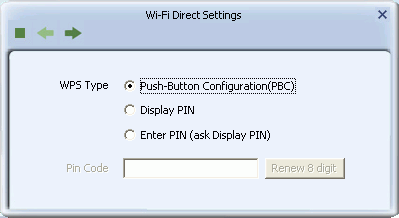
- Push-Button Configuration(PBC): Select this option to securely connect two WPS enabled devices by manually pushing a physical or software WPS button.
- Display PIN: Select this option and use the PIN displayed to configure WPS on the device to which you are connecting.
- Enter PIN (ask Display PIN): Select this option and enter the WPS PIN provided by the device to which you are connecting.
- PIN Code:
-
- If 'Display PIN' is selected, use the PIN displayed in this field to configure WPS on the device to which you are connecting. To obtain a new PIN, click 'Renew 8 digit'.
- If 'Enter PIN (ask Display PIN)' is selected, in this field type the 8-digit PIN provided by the device to which you are connecting.
The Autonomous GO Screen
Enable Autonomous GO to set the Mediatek Adapter to automatically become group owner of any Wi-Fi Direct connection it has. This allows you to share a resource such as a network connection or access to media files to other computers or devices to which you are connected.
To display this screen, right-click on the own computer icon in the Wi-Fi direct screen and and click 'Enable autonomous GO'. To edit this setting later, click on the security icon ![]() in the Wi-Fi Direct screen.
in the Wi-Fi Direct screen.
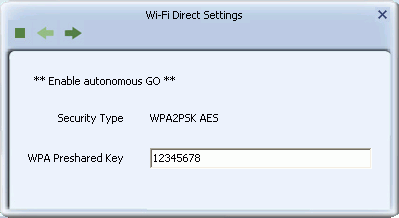
WPA Preshared Key: In this field, type 8-63 alphanumeric characters.
The Channel Selection Screen
To display this screen, click the right arrow in the Autonomous GO screen.
Use this screen to select the preferred operating channel and to save your settings to a profile.
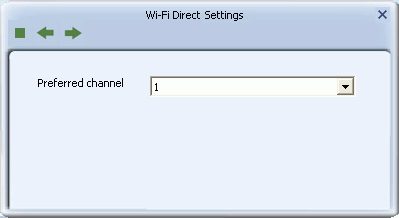
- Preferred channel: For reduced interference select the channel least used by nearby wireless networks.
The Media Sharing Screen
To display this screen, right-click on the own computer icon in the Wi-Fi direct screen and click 'Media Sharing'.
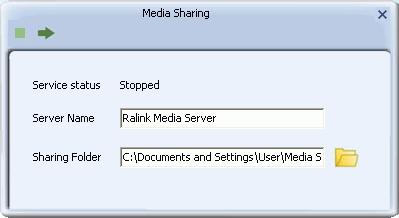
- Service Status: Indicates the status of the Mediatek media server.
- Server Name: Displays the name of the media server provided with the Utillity. Type an alternative name, or leave it at its default setting.
- Sharing Folder: Click the browse icon
 to locate and load the folder to be shared.
to locate and load the folder to be shared. - Click the right arrow
 to confirm settings and enable media sharing.
to confirm settings and enable media sharing. - Click the stop button
 to disable sharing.
to disable sharing.