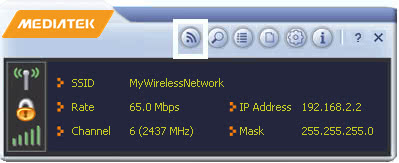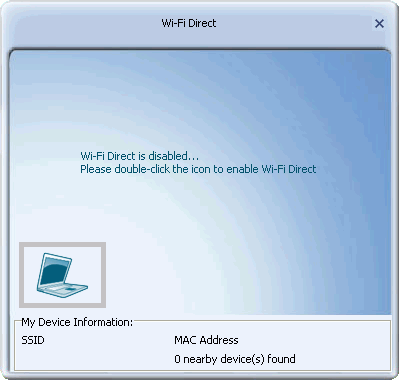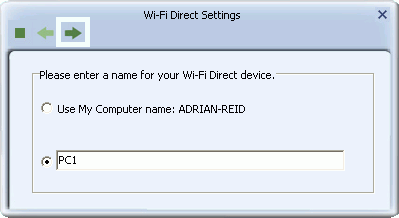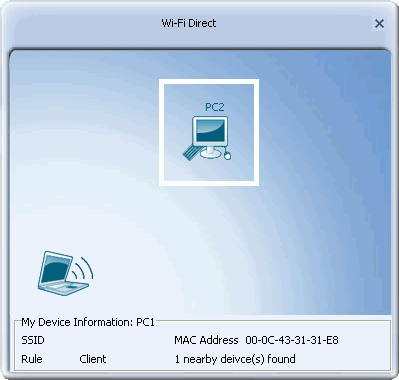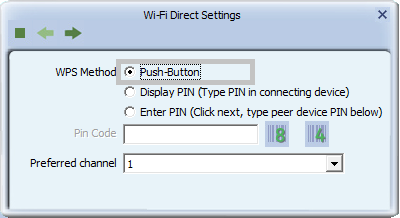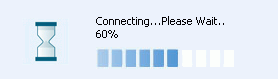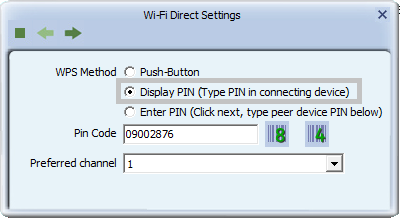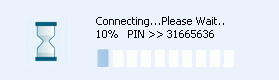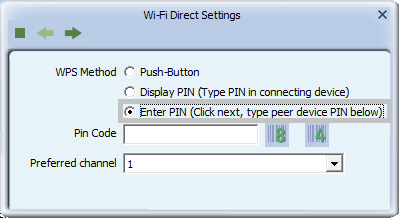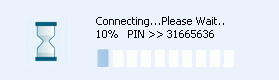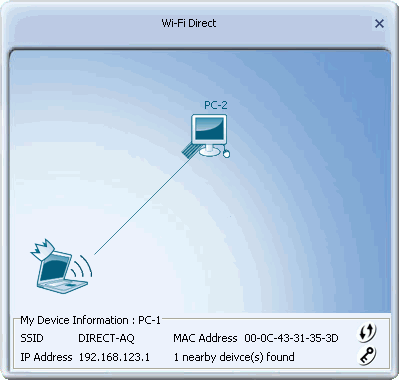Connecting Using Wi-Fi Direct
Home > Connecting Using Wi-Fi Direct > Connecting Using Wi-Fi Direct
Connecting Using Wi-Fi Direct(USB doesn't support Wi-Fi Direct)
Use Wi-Fi Direct to connect directly to another computer or device that also supports Wi-Fi Direct. With Wi-Fi Direct connections there is no need for an AP or wireless router. In addition, Wi-Fi Direct supports WPS (Wi-Fi Protected Security) for quick setup of strong wireless security. In comparison to alternatives such as Bluetooth, Wi-Fi Direct offers faster speeds (up to 250 Mbps depending on your network environment), with a greater range (up to 219 yards/ 200 metres) with stronger security (WPA2-PSK with AES encryption).
Instructions
To connect one computer or device with another using Wi-Fi Direct, you need to make a Wi-Fi Direct connection request which the other computer or device accepts. For instructions on making and accepting a Wi-Fi Direct connection using the Mediatek Utility, follow the steps given below.
- To access the Wi-Fi Direct screens, click the Wi-Fi Direct button
 on the Mediatek Utility.
on the Mediatek Utility.
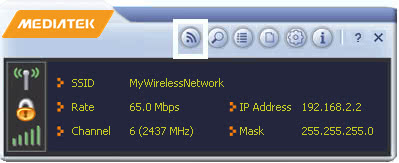
- The Wi-Fi Direct screen displays. To enable Wi-Fi Direct, double-click the notebook icon.
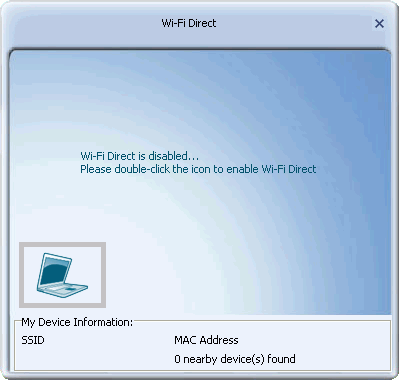
- To identify your computer to other Wi-Fi Direct enabled devices, select 'Use My Computer name' or type a name. Click the right arrow to save your settings.
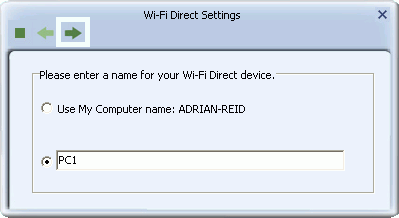
- The following screen displays available, Wi-Fi Direct enabled computers and devices. Wait several seconds until all available devices are detected, or right-click the notebook icon and select 'Scan' to refresh this window.
To connect to a computer or device, double-click its icon in the screen.
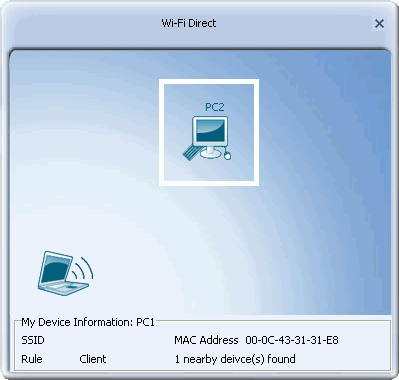
- The Wi-Fi Direct Settings screen appears, with options to configure WPS (Wi-Fi Protected Setup) on your Wi-Fi Direct connection.
- If the device or computer to which you are connecting has a WPS push button, either on the device housing or in its software interface, follow the instructions for the Push Button Method.
- If the device or computer to which you are connecting has no WPS push button available, but can accept a WPS PIN, follow the instructions for the Display PIN Method.
- If the device or computer to which you are connecting is providing a PIN, follow the instructions in the Enter PIN Method.
-
To use the WPS push button method, follow these steps.
- For WPS Type, select 'Push-Button Configuration(PBC)' and click the right arrow in this screen.
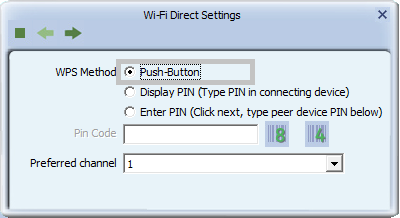
- At the same time (within 30 seconds) activate the WPS push button method on the computer or device to which you are connecting. Wait several seconds while a Wi-Fi Direct connection is set up.
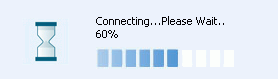
To set up WPS security by providing a PIN, follow these steps.
- For WPS Type, select "Display PIN". Note the PIN displayed in the 'PIN Code' field. Click the right arrow.
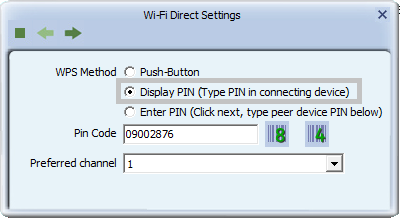
-
The WPS connection process begins. Within 120 seconds, enter the PIN shown in the Mediatek Utility in the corresponding WPS PIN field on the interface of the device to which you are connecting.
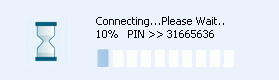
To set up WPS security using a PIN provided by the connecting device, follow these steps.
- Once another computer or device makes a request to connect to your Mediatek adapter, the following screen appears. Type the PIN made available from the computer or device making the connection request, and click the right arrow.
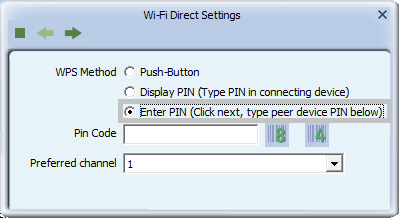
-
Wait several seconds while a Wi-Fi Direct connection is set up.
-
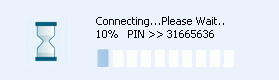
- If your connection is successful, the connection details are shown in the screen that displays.
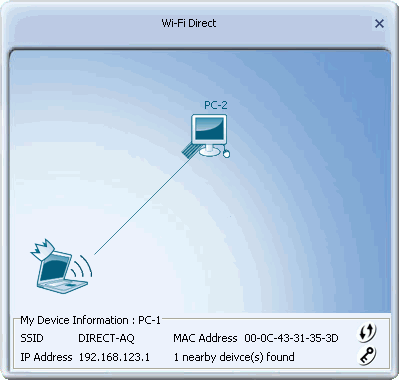
- See Sharing Files Using Wi-Fi Direct for instructions on sharing media files and documents with Wi-Fi Direct.
Troubleshooting
See Troubleshooting for suggestions on connecting using Wi-Fi Direct.
For further information on the screens used in this procedure, see the Wi-Fi Direct screens.