Home > Troubleshooting > Troubleshooting
The Troubleshooting section contains suggestions to problems using the Mediatek Utility. Click on the following links to navigate to a problem area.
The Wi-Fi Direct button ![]() does not work.
does not work.
If the transmitter icon displays as shown ![]() , click on it to enable transmission and to enable Wi-Fi Direct functionality.
, click on it to enable transmission and to enable Wi-Fi Direct functionality.
The Profile button ![]() , the Advanced button
, the Advanced button ![]() , and the Connect button
, and the Connect button ![]() do not work.
do not work.
The Utility is set to Windows Zero Configuration mode so these functions are unavailable while Windows manages the Adapter. To enable these features, right-click on the Mediatek Utility icon ![]() in the bottom right corner of your screen. In the menu that displays, select 'Use RaConfig as Configuration Utility' to enable these buttons.
in the bottom right corner of your screen. In the menu that displays, select 'Use RaConfig as Configuration Utility' to enable these buttons.
The Profile button ![]() and the Advanced button
and the Advanced button ![]() do not work.
do not work.
If you are logged on to Windows using a guest account, then these features are not available. Log out of Windows and log back in using an account with user or administrator permissions.
A warning message displays when I try to enable AP Mode and/or enable client mode.
Disable other non-Mediatek wireless cards. In Windows go to Network Connections, right-click on all wireless connections displayed which do not use the Mediatek Adapter, and select Disable.
Client mode or AP mode options are not available.
Ensure that you are not logged into Windows using the Guest account. When you are logged in to the Guest account in Windows XP or Vista, AP mode is not available. When you are logged in to the Guest account in Windows 7, neither client nor AP mode are available. To use these options, log out of Guest mode and log in as a user or administrator.
I cannot find the name of my wireless network in the Available Networks screen.
If the Available Networks screen shows no available networks, check the Mediatek icon in the bottom right of your screen. If the 'Mediatek Wireless LAN Card Not exist' icon ![]() displays, ensure your Mediatek adapter is correctly installed. Alternatively, check transmission is enabled as indicated by the transmission icon in the main screen
displays, ensure your Mediatek adapter is correctly installed. Alternatively, check transmission is enabled as indicated by the transmission icon in the main screen ![]() .
.
Check the AP (access point) for your wireless network is turned on and is transmitting.
Click the Rescan button ![]() in the Available Networks screen.
in the Available Networks screen.
Check the network name (SSID) settings on your AP. Check you have the correct SSID name and that broadcasting of the SSID is enabled.
I can see the name of my wireless network, but I can not connect to it. The Mediatek icon displays as shown ![]() , indicating a disconnected status.
, indicating a disconnected status.
Check the network settings of your AP. You may be required to enter security settings.
Check you have entered the correct security settings.
Check the AP's MAC access policy has given you permission to access the AP.
Check the AP has DHCP enabled.
I can not remember my security settings (e.g. security key or password).
Check the security settings on your AP to find out its security settings.
Reset the AP to its default settings, and access the AP using the default security settings.
I am not sure whether signal quality is a problem.
Check the Mediatek icon in the bottom right of your screen.
![]() - Indicates a good connection and signal strength.
- Indicates a good connection and signal strength.
![]() - Indicates a normal connection and signal strength.
- Indicates a normal connection and signal strength.
![]() - Indicates a weak connection and signal strength.
- Indicates a weak connection and signal strength.
Alternatively, click on the Link Information button ![]() and then the Throughput button
and then the Throughput button ![]() to check information on the link quality and signal strength.
to check information on the link quality and signal strength.
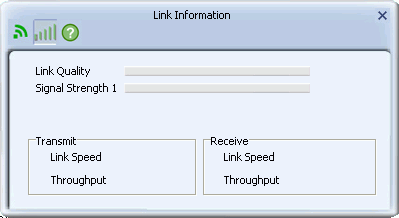
The Mediatek Utility indicates I have a weak connection. How can I increase the signal strength of my wireless connection?
Move the adapter closer to the AP. Avoid shielded locations, or locations experiencing interference.
Set your wireless connection to the least used network channel.
Upgrade your hardware to the latest wireless standards.
When I start the WPS connection process, one of the following error messages displays.
'No PBC AP available' - Ensure you have started the WPS connection process on both devices, within 120 seconds of each other.
'Too Many PBC APs available' - There is more than one other device using WPS to connect to your device. Wait several minutes, then begin the WPS connection process on the two devices you are connecting.
'WPS EAP process failed' - You may have entered the wrong PIN. Repeat the WPS connection process, this time correctly, entering the PIN in the device to which you are connecting.
'An inappropriate EAP-FAIL received' - The device to which you were connecting was unable to process the WPS connection. Ensure it is turned on with WPS enabled.
'Error PIN Code' - Repeat the WPS connection process, this time correctly, entering the PIN in the device to which you are connecting.
Other devices cannot see my AP.
Check the network name (SSID) settings on your AP. Check you have the correct SSID name and that transmission of the SSID is enabled.
Other devices cannot connect to my AP.
Check the network settings of the AP match those of devices you are connecting to. Check DHCP is enabled and that the MAC addresses of connecting devices have permission to access the AP.
Other devices cannot connect to the Internet through my AP.
Check you have correctly followed the instructions in Sharing Internet Access and have a working connection to the Internet from your AP.
I cannot see the Wi-Fi Direct button ![]() (Windows 7 only).
(Windows 7 only).
Due to Windows behavior, sometimes the Wi-Fi Direct function is disabled in Windows 7. To enable Wi-Fi Direct and make the Wi-Fi Direct button visible, in Windows 7, go to Control Panel\Network and Internet\Network Connections, right-click on a Network Connection such as Bluetooth, and select "Disable".
The Wi-Fi Direct button ![]() does not work.
does not work.
If the transmitter icon displays as shown ![]() , click on it to enable transmission and to enable Wi-Fi Direct functionality.
, click on it to enable transmission and to enable Wi-Fi Direct functionality.
I cannot see the computer or device to which I want to connect.
Right-click on the notebook icon, and click Scan.
Ensure Wi-Fi Direct is enabled on the device to which you connecting.
Ensure the computer or device to which you are connecting is within range and not shielded in any way.
I can see a device in the Wi-Fi Direct screen, but I cannot connect to it.
Check the GO (group owner) to which both devices belong (as indicated by the GO icon ![]() ). If the devices belong to different GOs then their connection settings are different and they cannot connect. To connect these devices, they must connect to the same GO.
). If the devices belong to different GOs then their connection settings are different and they cannot connect. To connect these devices, they must connect to the same GO.
When I use WPS to set up a Wi-Fi Direct connection, I cannot enter the PIN in the 'PIN Code' field.
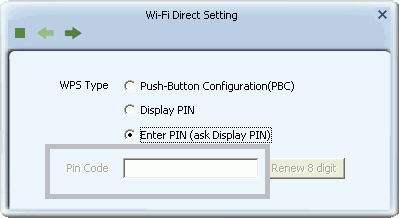
In this version of WPS, this field is greyed out until the other WPS device begins the PIN connection process. Set the other WPS device to begin the PIN connection process. When the Mediatek Utility receives a WPS connection attempt, you can then type the PIN in this field.