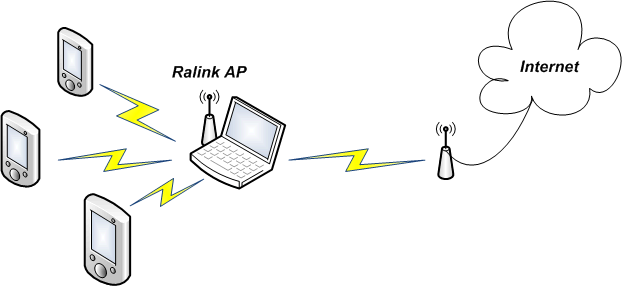
Home > Setting Up a Wireless Network > Sharing Internet Access
You can let computers and devices connected to the Mediatek AP access the Internet, as shown in the diagram below. This is done by setting up a wireless connection between the Mediatek AP and an AP connected to the Internet.
NOTE: This feature is only available in Windows 7 and above.
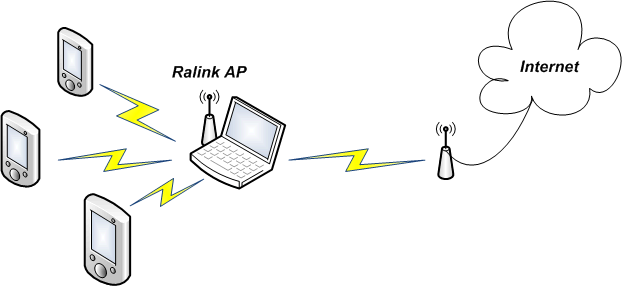
Follow these instructions to let a device such as PDA access your network and use your Internet connection.
In the menu that appears, click "Switch to Client + AP Mode".
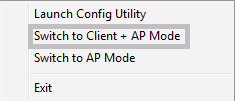
The following popup appears. In 'WAN Adapter Name', select the card you will use to access the Internet (or a network with Internet access). The adapter name given here is an example only, the name of your network card may differ.
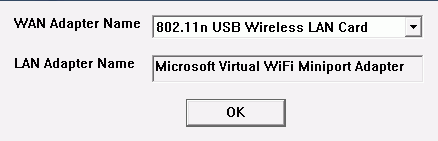
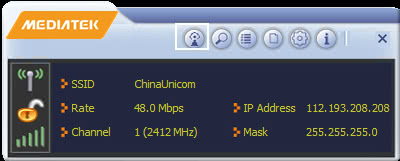
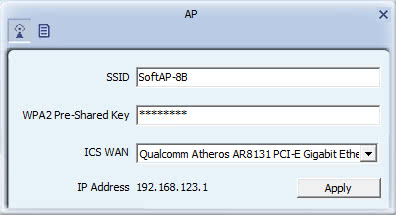
For further information on the screen used in this process, see the AP Configuration screen description.