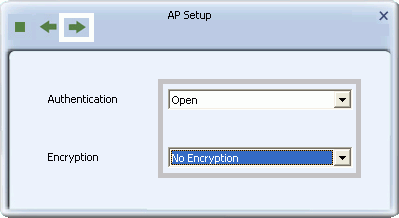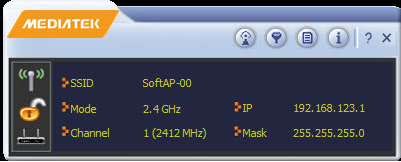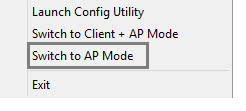
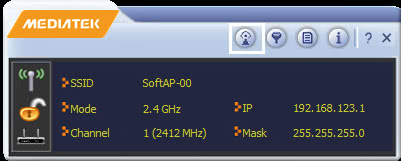
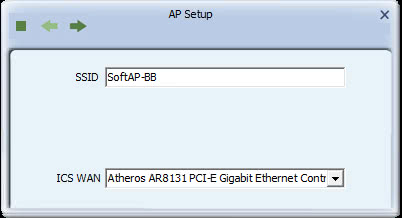
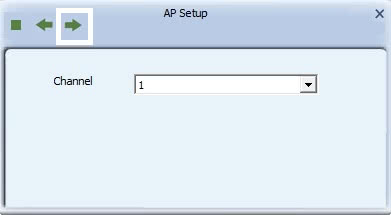
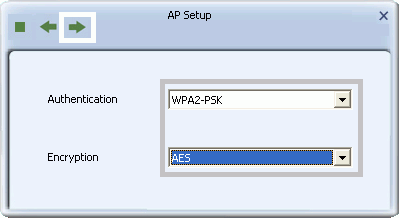
The following table shows the authentication and encryption methods available for your wireless network.
| Authentication Method | Encryption Method | Comments |
|
WPA2-PSK
WPA-PSK
|
AES
|
WPA2-PSK is a faster, more recent standard than WPA-PSK. AES is a stronger, more recent standard than TKIP. |
|
Open Shared |
WEP
|
WEP is an older standard and is easily decrypted. If using WEP select Open as the authentication method for slightly stronger security. |
WPA-PSK, WPA2-PSK or WPA-PSK/WPA2-PSK
- To set up WPA-PSK, WPA2-PSK or WPA-PSK/WPA2-PSK mixed mode on your network, in the Authentication field, select WPA-PSK, WPA2-PSK or WPA-PSK/WPA2-PSK, and in the Encryption field, select AES. Click the right arrow to save your settings.
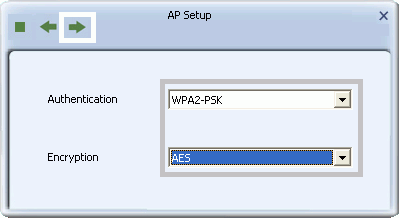
- In the 'WPA-PSK Key' field, type a security key 8-63 characters long made up of characters '0'-'9', 'a'-'z', 'A'-'Z', keyboard symbols and spaces.
NOTE: Record your wireless security key safely for use when adding other computers or devices to your wireless network.
psk-key.gif)
- Click the right arrow to save your settings.
WEP
- To set up WEP security on your network, in the Authentication field, select Open or Shared, and in the Encryption field, select WEP. Click the right arrow to save your settings.
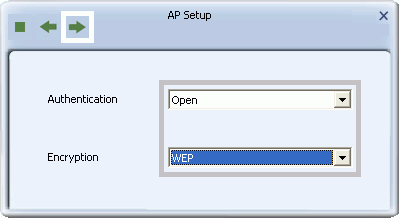
- In the screen that displays, set up a WEP key. You can enter up to four keys, in hexadecimal or ASCII format, in four lengths. In the 'Default Tx Key' field, select the key number for the key you are setting up. In the 'Key Format' field select whether the key is in hexadecimal or ASCII format.
- If 'Hex(10 or 26 characters)' is selected, in the 'WEP Key' field, type a key 10 or 26 characters long, made up of digits "0' to '9' and letters 'A' to 'F'.
- If 'ASCII(5 or 13 characters)' is selected, in the 'WEP Key' field, type a key 5 or 13 characters long, made up of digits '0'-'9' and letters 'a'-'z' and 'A'-'Z'.
NOTE: Record your wireless security key safely for use when adding other computers or devices to your wireless network.
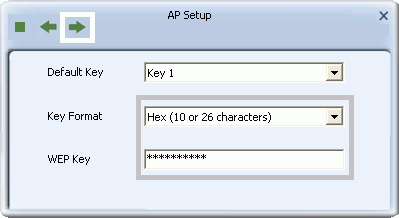
- Click the right arrow to save your settings.
No Security
You can configure an open network although this is not recommended. In the Authentication field select 'Open'. In the Encryption field, select 'No Encryption'. Click the right arrow to save your settings.