AP Setup Buttons
![]()
![]() - Use the left and right arrows to navigate through the AP Setup screens.
- Use the left and right arrows to navigate through the AP Setup screens.
![]() - Click the Stop button to cancel setting up your AP.
- Click the Stop button to cancel setting up your AP.
The Network Settings Screen
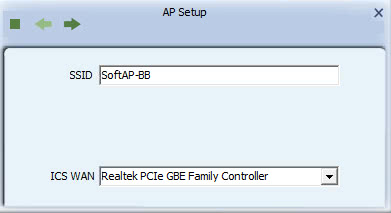
-
SSID: This is the name of your network. Leave it at its default setting, or type a name for ease of use when accessing your network.
The Channel Settings Screen
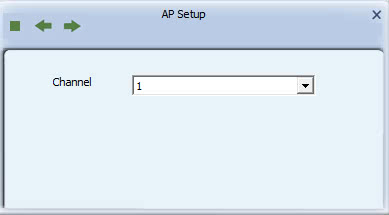
- Channel: Leave at its default value, or if interference is a problem on your network, choose a channel which experiences less interference. If you select Enable 40 MHz Bandwidth', choose a channel with minimal interference on the four channels adjacent to your selected channel.
The Security Settings Screen
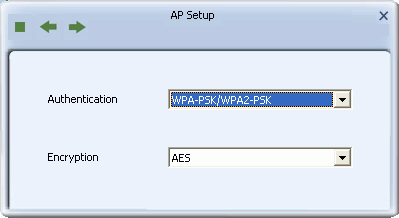
- Authentication: Select the strongest security method supported by your network. Options include Open, Shared, WPA-PSK, WPA2-PSK, or WPA-PSK/WPA2-PSK.
- Encryption: Select the strongest encryption supported by your network and the selected authentication method. Options for each authentication method are as shown in the following table.
| Authentication Method | Encryption Method | Comments |
| WPA2-PSK
(Wi-Fi Protected Access 2 - Pre-Shared Key) WPA-PSK
|
AES
(Advanced Encryption Standard) |
WPA2-PSK is a faster, more recent authenitcation standard than WPA-PSK.
AES is a stronger, more recent encryption standard than TKIP. Selecting WPA-PSK/WPA2-PSK and BOTH allows the network to automatically adjust authentication and encryption methods to the strongest security supported by your network. |
| Open
Shared |
WEP
(Wireless Encrypted Privacy) |
WEP is an older standard and is easily decrypted. If using WEP select Open as the authentication method for slightly stronger security. |
The WPA-PSK, WPA2-PSK or WPA-PSK/WPA2-PSK Security Screen
Use this screen to set up WPA-PSK, WPA2-PSK, or WPA-PSK/WPA2-PSK security on your network.
psk-key.gif)
- WPA-PSK Key: Type a security key 8-63 characters long made up of characters '0'-'9', 'a'-'z', 'A'-'Z', keyboard symbols and spaces.
- Group Rekey Interval: The interval after which the AP resets the group key. This key supports wireless security on your network. If uncertain, leave at its default value.
- x 10 seconds: Sets the unit for the 'Group Key Interval' to 10 seconds. After the specified period the group key is reset.
- x 1000 packets:Sets the unit for theGroup Key Interval to 1000 packets. After sending the specified number of packets the group key is reset.
The WEP Security Screen
Use this screen to set up WEP security on your network.
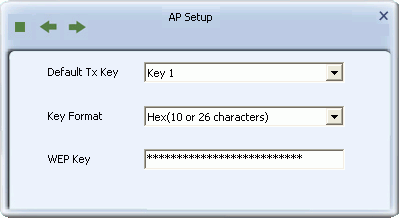
Default Tx Key: Options are 'Key 1' to 'Key 4'. Select one of these options.
Key Format: Select a character format for your security passphrase. Options are 'Hex(10 or 26 hex digits)' or 'ASCII(5 or 13 ASCII characters)'.
WEP Key: Type a security passphrase according to the option you select in the Key Format field.
- If you select a key format of 'Hex(10 or 26 hex digits)', in the WEP Key field type a security key 10 or 26 characters long made up of digits '0'-'9' and letters 'A'-'F'
- If you select a key format of 'ASCII(5 or 13 ASCII characters)' in the WEP Key field, type a security key 5 or 13 characters long made up of digits '0'-'9' and letters 'a'-'z' and 'A'-'Z'.