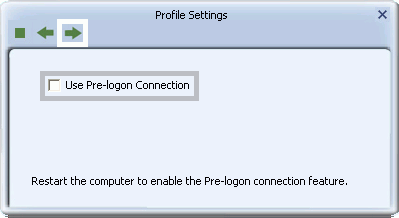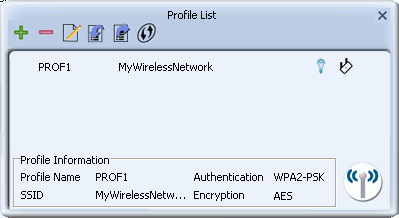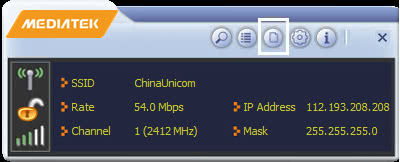

In the screen that displays, enter the following settings.
- For 'Profile Name', type a name for the profile, or leave at its default value.
- In the SSID field, type the name of the network for which you are configuring security settings, or select the name of the network from the drop-down list provided.
- For 'Network Type', select whether your network is an infrastructure or ad hoc network. If uncertain, leave at its default setting (Infrastructure).
- Select 'Infrastructure - Connect to AP' if you are connecting to a typical wireless network maintained by an AP or wireless router.
- Alternatively, select 'Ad Hoc - Connect to other computers' if you are connecting to a distributed network with no AP or router.
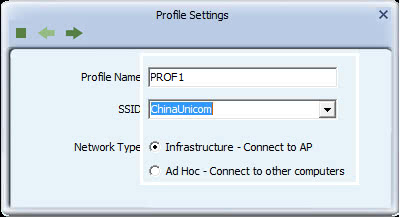
Click the right arrow to save your settings. For instructions on setting up a security method, click on the corresponding link.
- WPA-PSK or WPA2-PSK
- WEP
- WAPI-PSK
-
Setting Up WPA-PSK or WPA2-PSK
- For Authentication, select WPA-PSK or WPA2-PSK and for Encryption, select TKIP or AES. Click the right arrow to save your settings.
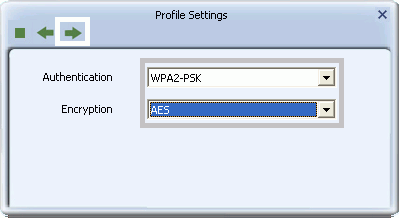
- For 'WPA Preshared Key', type a passphrase 8-63 characters long made up of characters '0'-'9', 'a'-'z', 'A'-'Z', keyboard symbols and spaces. Click the right arrow to save your settings and finish setting up WPA-PSK or WPA2-PSK security.
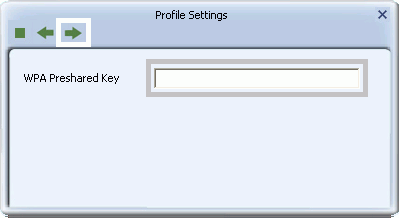
Setting Up WEP
- For Authentication, select Open or Shared, and for Encryption select WEP. Click the right arrow to save your settings.
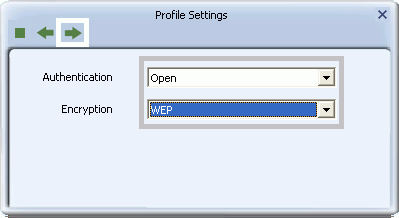
- In the screen that appears select a Key and Key Format setting supported by the wireless router or AP to which you are connecting.
- If you select 'Hex(10 or 26 hex digits)', in the WEP Key field type a security key 10 or 26 characters long made up of digits '0'-'9' and letters 'A'-'F'.
- If you select 'ASCII(5 or 13 ASCII characters)' in the WEP Key field, type a security key 5 or 13 characters long made up of digits '0'-'9' and letters 'a'-'z' and 'A'-'Z'.
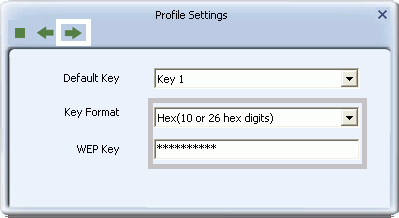
- Click the right arrow to save your settings and finish setting up WEP security.
Setting Up WAPI-PSK
- For Authentication, select WAPI-PSK and for Encryption, select SMS4. Click the right arrow to save your settings.
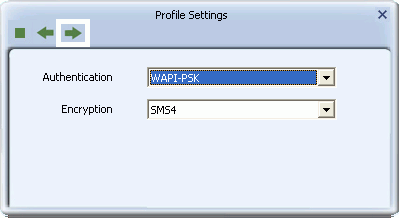
- In the screen that appears select a Key and Key Format setting supported by the wireless router or AP to which you are connecting.
- If, in the "Key Format" field, you select 'Hex(8 ~ 64 hex digits)', then in the 'WPA Preshared Key' field type a security key 8-64 characters long made up of digits '0'-'9' and letters 'A'-'F'.
- If, in the "Key Format" field, you select 'ASCII(8 ~ 64 ASCII characters)' in the 'WPA Preshared Key' field, type a security key 8-64 characters long made up of digits '0'-'9' and letters 'a'-'z' and 'A'-'Z'.
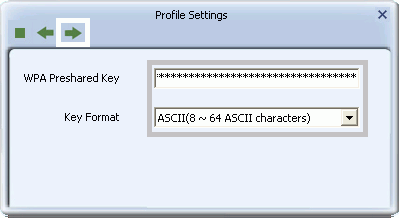
- Click the right arrow to save your settings and finish setting up WAPI-PSK security.
- For Authentication, select WPA-PSK or WPA2-PSK and for Encryption, select TKIP or AES. Click the right arrow to save your settings.