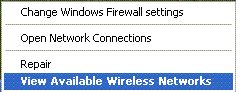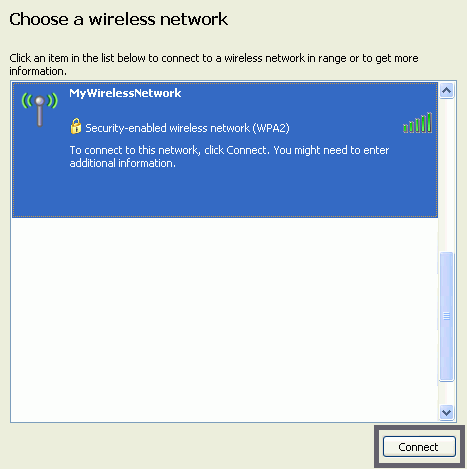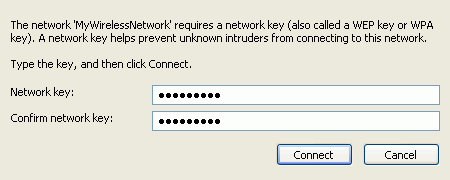Home > Connecting to a Wireless Network > Connecting Using Windows
Connecting to a Wireless Network Using Windows
You can also use Windows to manage the Mediatek Adapter and connect to a wireless network, hotspot, access point (AP), or wireless router, and even connect to the Internet.
Instructions
To connect to a wireless network, follow the steps provided for your computer's operating system (OS)
- Click on the wireless networks icon in the task bar in the bottom right hand corner of your screen to display the available wireless networks.
- Click the "Connect" button to connect to the selected network.
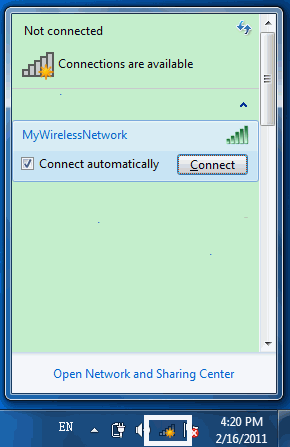
- If your network has wireless security configured, enter the required settings. The following is an example only, your network settings may differ.
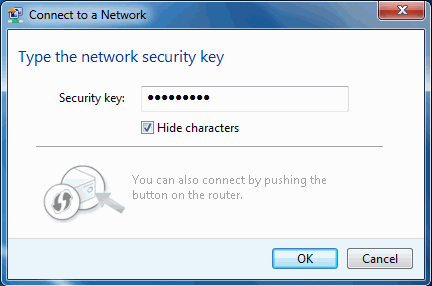
- The success of your connection is indicated by the wireless networks icon.
- Right-click on the wireless networks icon in the task bar in the bottom right hand corner of your screen.

- In the menu that appears, click "Connect to a network".
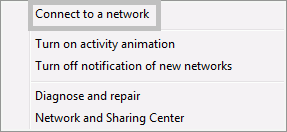
- Select the network to which you are connecting and click the "Connect" button.
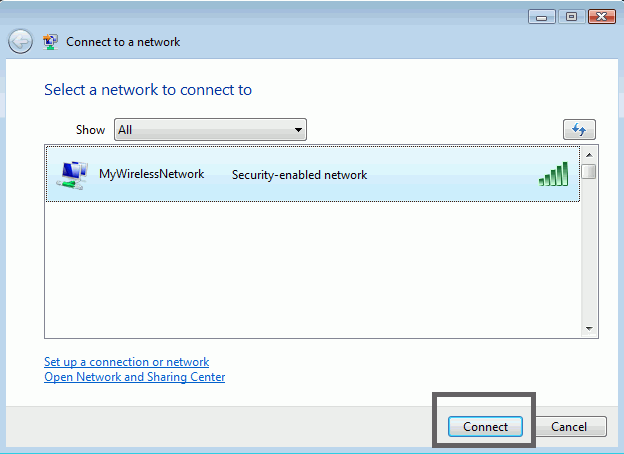
- If your network has wireless security configured, enter the required settings. The following is an example only, your network settings may differ.
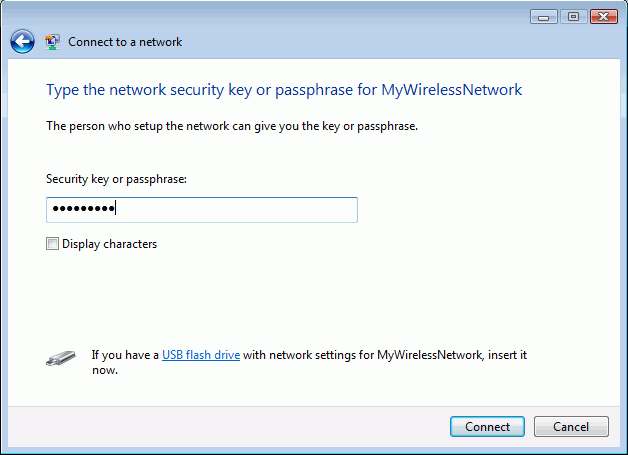
- A message displays indicating the success of your connection.
- Before you begin, ensure WZC is enabled, by right-clicking on the Mediatek icon
 in the task bar in the bottom right hand corner of your screen.
in the task bar in the bottom right hand corner of your screen.
- In the menu that appears, select "Use Zero Configuration as Configuration Utility" to use Windows's wireless management feature, Windows Zero Configuration (WZC), to manage your Mediatek Wireless Adapter.
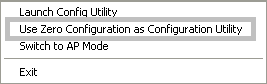
- Right-click on the wireless networks icon in the task bar in the bottom right hand corner of your screen.

- In the menu that appears, click "View Available Wireless Networks".
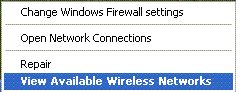
- In the window that appears, select the name of the network to which you intend to connect. Click "Connect".
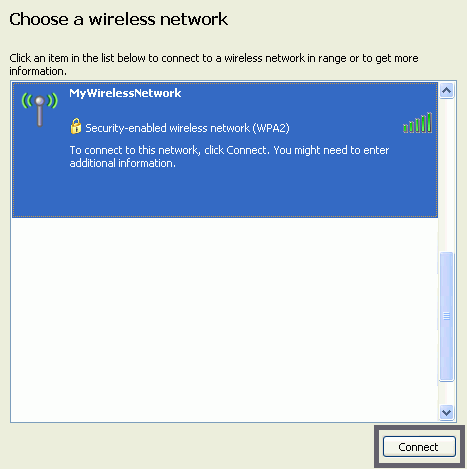
- If your network has wireless security configured, enter the required settings. The following is an example only, your network settings may differ.
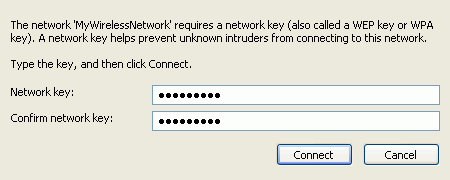
- If successfully connected, the "Connected" icon appears in the "Wireless Network Connection" screen, and a pop-up also indicates the connection status.

Troubleshooting
For suggestions on problems using Windows to connect to a wireless network, visit the Microsoft support web site http://support.microsoft.com/.
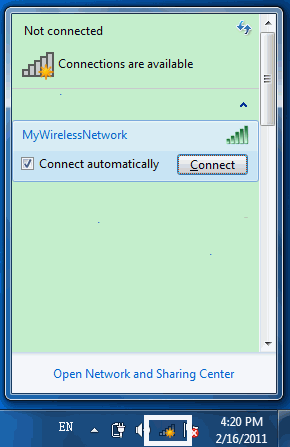
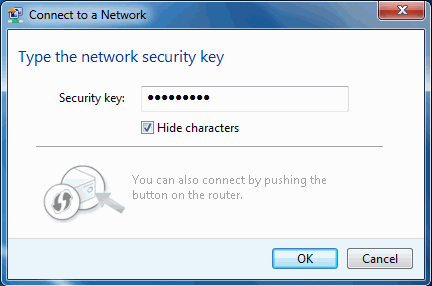
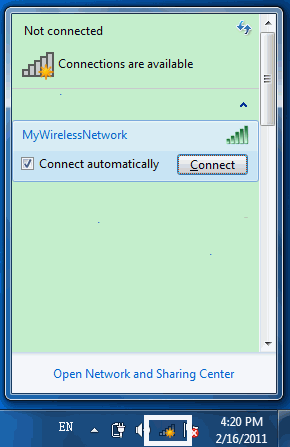
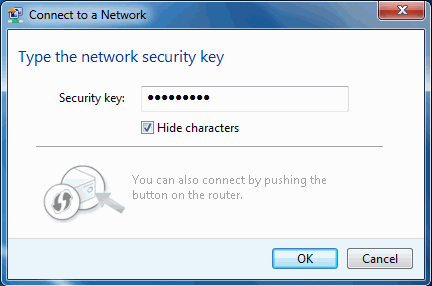
![]()
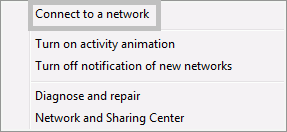
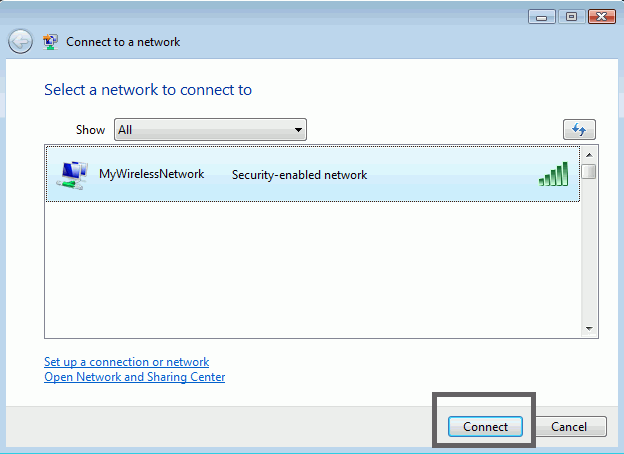
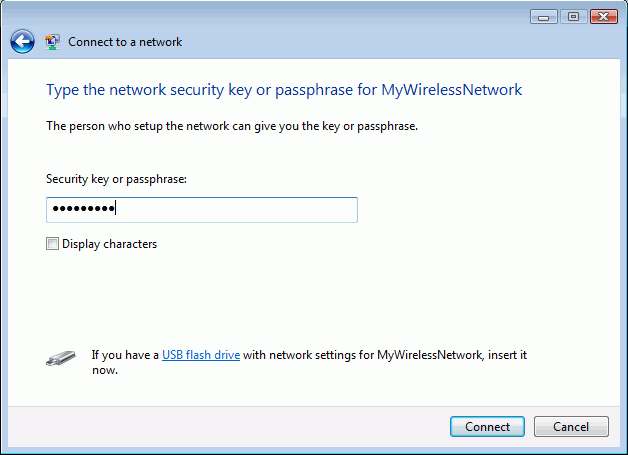
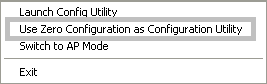
![]()