Advanced Buttons
Use the following buttons to navigate between the Advanced screens.
![]() - Click this button to access the Certificate Management screen to install and manage WAPI certificates.
- Click this button to access the Certificate Management screen to install and manage WAPI certificates.
The Certificate Management Screens
Use these screens to manage WAPI certificates for use in authenticating users and handling encryption. See Setting Up Enterprise Security: WAPI-CA for instructions on using certificates for user authentication.
The Certificate Management Screen
Use this screen to install WAPI user and issuer certificates.
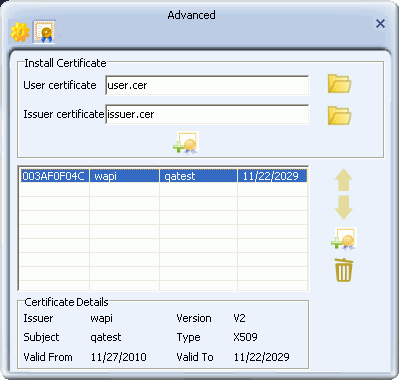
Install Certificate
User certificate: Click on the browse icon ![]() to locate and load a WAPI user certificate. Only WAPI (.cer) certificates are supported.
to locate and load a WAPI user certificate. Only WAPI (.cer) certificates are supported.
Issuer certificate: Click on the browse icon ![]() to locate and load a WAPI issuer certificate. Only WAPI (.cer) certificates are supported.
to locate and load a WAPI issuer certificate. Only WAPI (.cer) certificates are supported.
![]() - Click on the Install button to verify the user and issuer certificates. Once verified the authentication server unit (ASU) certificate is automatically downloaded and installed.
- Click on the Install button to verify the user and issuer certificates. Once verified the authentication server unit (ASU) certificate is automatically downloaded and installed.
![]()
![]() - If more than one ASU certificate is installed, click the Up and Down arrows to move the selected certificate up and down respectively. If the Mediatek Utility is set to automatically detect a valid ASU, ASUs are examined in the order indicated in this screen. (See the Profile Settings: WAPI-CA security screen for instructions on setting automatic detection of valid ASUs.
- If more than one ASU certificate is installed, click the Up and Down arrows to move the selected certificate up and down respectively. If the Mediatek Utility is set to automatically detect a valid ASU, ASUs are examined in the order indicated in this screen. (See the Profile Settings: WAPI-CA security screen for instructions on setting automatic detection of valid ASUs.
![]() - Click on the Delete button to remove the selected certificate from the certificate list.
- Click on the Delete button to remove the selected certificate from the certificate list.
![]() - If the authentication server is located on a device external to the network's AP, click on the second Install button to install an ASU certificate.
- If the authentication server is located on a device external to the network's AP, click on the second Install button to install an ASU certificate.
Window field descriptions
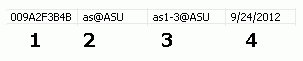
- The ID number for the ASU.
- Issuer of the ASU.
- Subject given for the ASU.
- The date to which the ASU is valid.
Certificate Detail
- Issuer: The issuer of the selected ASU.
- Subject: Subject given for the ASU.
- Valid From: The date from which the ASU is valid.
- Version: The certificate version.
- Type: This shows the type of the certificate.
- Valid To: The date to which the ASU is valid.
The Install AS Screen
Use this screen to install a WAPI authentication server certificate.
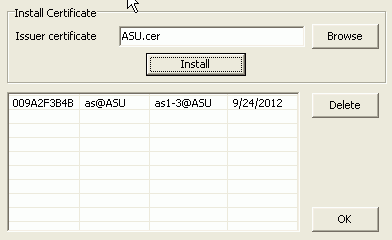
Install Certificate
- Issuer certificate: The authentication server unit (ASU) certificate.
- Browse: Click this button to locate and select the ASU certificate to be installed.
- Install: Click this to install the ASU certificate.
- Delete: Click this to remove the ASU certificate from the list.
- OK: Click this to save your settings.
Window field descriptions
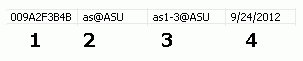
- The serial number for the selected ASU certificate.
- The issuer of the selected ASU certificate.
- The given subject description for the selected ASU certificate.
- The date to which the selected ASU certificate is valid.