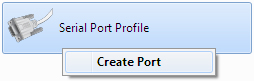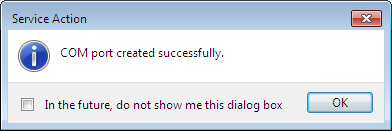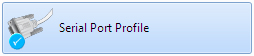|
|
What is SPP?
|
|
This profile emulates a serial cable to provide a simple substitute for existing RS-232 connections, including the familiar control signals.
|
SPP operates in two ways:
- In a "master" role - the device connects to another device
- In a "slave" role - the device is connected to from another device
|
Using SPP in a master role
|
- Pair with a Bluetooth device which supports SPP.
- Open My Bluetooth Devices, see Viewing connected Bluetooth devices.
- Right-click the device and choose Open Services:

- Right-click Serial Port Profile and choose Create Port.
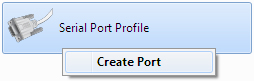
- The serial port is created:
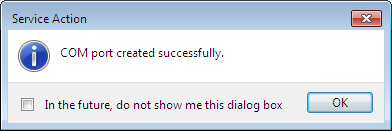
In My Bluetooth Devices the successful SPP link is shown as:
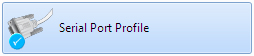
The assigned port number can be found by right-clicking Computer and choosing Manage.
Click Device Manager and choose Ports (COM & LPT). The paired device will be shown using it's Bluetooth device name.
- You can now use applications, such as hyperterminal, for sending files over the COM port.
|
Using SPP in a slave role
|
- Pair with a Bluetooth device which supports SPP.
- From the paired device, initaite an SPP connection.
- The local device (CSR Harmony) will indicate a device is wanting to use SPP, click to allow.

| In this role, CSR Harmony can accept two simultaneous SPP connections. |
- You can now use applications, such as hyperterminal, for receiving files over the COM port.
|
|
Back to top |