The Compose Window
| Previous Microplanet Gravity Next |
The compose window is used when you Post, Follow up, Reply, or Forward, with minor differences depending on the command. You also add binary attachments from this window.
There is no right-click menu in this window (in case you were looking for it).
Note: Listbox #12 has nothing to do with a text article character set or text encoding. It is only used for binary attachments.
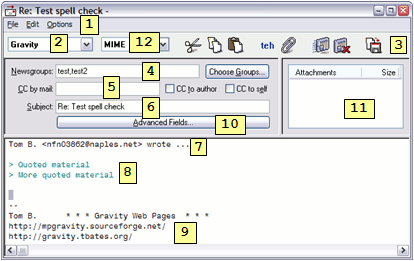
The composer Font is set in Tools - Global Options - Posting
1. The Menu Bar. For a description of the commands, see The Compose Menu and Commands .
2. Select Signature - Gravity inserts the default signature. If you have more than one signature, you can select it from the drop down list. You must first create the signature(s) in Tools - Global Options - Signatures. See the Signatures topic for more information.
3. Tool Bar - Hover the mouse over a button for a tool tip.
4. Newsgroups - This is usually filled out for you.
· When you "Post" Gravity fills in the field with the currently open group
· When you "Follow-up" Gravity includes all groups from the parent article
· If you intend to cross post to more than one group, you can select multiple groups in the group pane before posting. You can also add the other group(s) in the compose window.You can remove or add groups in the text box. Or, use the "Choose Groups" button to add groups.
5. E-mail options - You can copy someone by email, or use the checkboxes to a copy to the author (the address may be munged) or send a copy to yourself (if you are using a valid email address). When you use one of the boxes (including yourself) Gravity inserts an attribution line that says by default "This followup was posted to {newsgroup} and a copy was sent to the cited author." You can disable this text by setting the CC attribution to a blank string (see #7 below).
6. Subject - Enter a descriptive article Subject.
7. Attributions and Introductions - these are set up in Tools - Global Options - Replying (also see the Article Attributions and Introductions topic)
8. Quoted text - You can use selective quoting before opening the compose window to include only part of the text. (You can also use selective quoting to include headers and signatures).
· Gravity does not quote signatures by default (if preceded with "dash dash space").
· Gravity will include the number of lines set in Global Options - Replying. You may never notice, but if you follow up a very large article, it may be trimmed.
9. Signature - Gravity inserts a "dash dash space" followed by the selected signature on a new line. (You do not include the dash dash space when you create a signature).
10. Advanced fields - You can edit or add more article header fields here. See the advanced fields below. Also see How to Add Custom Headers or the X-Faces topic
11. Attachments - Click the Attach button (or use the menu) to add binary attachments to the article, if any. You can use the drop down list (#12) to specify whether to encode the attachment as MIME or UUENCODE. (Gravity will not post yEnc). The default attachment encoding method is set in Tools - Global Options - Encoding.
You can remove an attachment by right clicking the attachment name in the attachment window.
Advanced (optional) Fields
| From | The From field identifies you. Gravity fills this in from the entries in server properties, but you can change it here. It is also used to reply to your post by e-mail (if the address is valid). |
| Follow up-To | You can send follow-up articles to your article to other newsgroups by listing them, comma separated, in this field. |
| Reply-To | Enter an e-mail address if you want to direct replies to your article to a different address than the one in the From field. |
| Custom headers | This field allows you to add headers to a single post that are not normally added to outgoing posts. If you want the custom header(s) added automatically to every post, use Global Options - Posting. |
These advanced (optional) fields are also available.
| Distribution | The default distribution is worldwide. If you want to limit the distribution of your article to something less than that, you can enter a different distribution here. |
| Expires | Indicate when the article is supposed to expire.. |
| Keywords | Enter a keyword to indicate what the message is about. |
| Organization | Gravity fills this in based on what you entered in the server Setup tab, but you can change it for individual posts. |
| Sender | The e-mail address from which the article was sent. It may not be the e-mail address of the message’s author, as when you send an article from a friend’s account. |
| Summary | Enter a short summary for the article. |