The Thread Pane Right-Click Pop-up Menu
| Previous Microplanet Gravity Next |
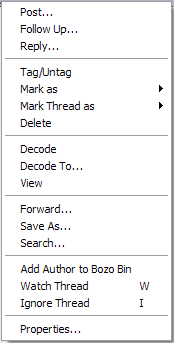
![]() Post (P)
Post (P)
Post a new article to the selected newsgroup. See the  Compose, Post, and Follow-up Articles Chapter for details.
Compose, Post, and Follow-up Articles Chapter for details.
![]() Follow Up (F)
Follow Up (F)
Create a response (follow up) to the current article that will be posted to any groups the original article appeared in. See the Compose, Post, and Follow-up Articles Chapter for details.
![]() Reply (R) (by e-mail)
Reply (R) (by e-mail)
Send a reply by e-mail to the author of the current article (note that the author may have munged their e-mail address, requiring manual correction). See the Compose, Post, and Follow-up Articles Chapter for details.
![]() Tag/Untag (T)
Tag/Untag (T)
Tag an article, or selected articles, for retrieval. To actually retrieve the tagged article bodies, use one of the Retrieve Tagged Articles commands. (To mark an entire thread, use the "Mark Thread as .." command)
![]() Mark as Read (K)
Mark as Read (K)
Mark an article, or selected articles, as Read. If your view filter is set to show only new articles, the article is removed from the display. (To mark an entire thread, use the "Mark Thread as .." command)
![]() Mark as Unread (Ctrl+U)
Mark as Unread (Ctrl+U)
Mark an article, or selected articles, as Unread. This is useful if you need to come back to a newsgroup and want to re-read a particular article or see it using an "Unread" article display filter. (To mark an entire thread, use the "Mark Thread as .." command)
Mark as Important (Ctrl+R)
Mark an article, or selected articles, as Important (adds a red exclamation status icon to the thread display). You can use the important status in rule or filter conditions. (To mark an entire thread, use the "Mark Thread as .." command)
 Mark as Protected (Ctrl+L)
Mark as Protected (Ctrl+L)
Mark an article, or selected articles, as protected. To mark an entire thread, use the "Mark Thread as .." command. A protected article will not be purged and can not be deleted until it is marked "deletable"
If the body is not stored locally when you protect an article, Gravity will offer to tag the article(s) for body retrieval. You will have to retrieve tagged articles after tagging to fetch the actual article bodies.
You do not have to fetch the article body to protect it. However, the server may eventually expire the article and the body will not be available.
Ø You cannot delete or purge a protected article until you mark it as deletable.
Mark as Deletable
Remove the protection on an article, or selected articles. You can not delete or purge a protected article until you remove the protection with this command. To mark an entire thread as deletable, use the "Mark Thread as .." command.
Mark Thread as ..
![]() Mark Thread as Read (Ctrl+K)Mark all articles that belong in the same thread as the selected article as read. If you are using an Unread Article filter, they will be removed from the display. Also known as "Kill" Thread.
Mark Thread as Read (Ctrl+K)Mark all articles that belong in the same thread as the selected article as read. If you are using an Unread Article filter, they will be removed from the display. Also known as "Kill" Thread.
Note that Gravity's "Kill" thread only marks the articles as read, it does not delete them. New incoming articles will not be marked as read. If you want to mark as read the thread and new articles in the thread that come in later, use the "Ignore Thread" command instead.
Mark Thread as Unread
Mark articles in the same thread as the selected article as Unread.
Mark Thread as Important
Mark all articles in the same thread as the selected article as Important.
Mark Thread as Normal
Turn off the Important attribute in the display for any articles that belong in the same thread as the selected article.
Mark Thread as Protected
Protect all articles in the display that belong in the same thread as the currently selected article. When an article is protected, it cannot be deleted or purged until it is marked as deletable.
Mark Thread as Deletable
Remove protection from all articles in the display that belong in the same thread as the currently selected article. Once the protection is removed, you can purge or delete the article.
![]() Delete (Del)
Delete (Del)
Mark an article as read, and then purge (delete) it from the newsgroup display and database.
![]() Decode (Ctrl-D)
Decode (Ctrl-D)
Add the selected article(s) to the Gravity decode queue, which you can view in "Image Factory." If you select only one part of a multi-part article, Gravity tries to assemble and decode all of the parts for you.
This command does not actually display the decoded image or other binary. To view the attachment, either use the "View" command (below) or open "Image Factory" and use the view command. See the Binaries Chapter for details.
Decode To…
Allows you to override the default decoding directory. The decoded attachment(s) will be placed in the selected folder.
![]() View (V)
View (V)
Decode and view the article, or view it if it is already decoded.
Forward
Forward the selected articles via e-mail to another user or yourself. See Forwarding Articles by e-mail for details. This command will be not available if you have not set up a SMTP server in Server Properties.
![]() Save As (Ctrl-S)
Save As (Ctrl-S)
Save one or more articles to a file (archive). If only one article is selected, Gravity prompts to save that article. If more than one article is selected, then Gravity appends the articles together and saves them to one file. You can also append the articles to an existing text file.
Remember, Gravity only saves the headers you have configured to be visible in the article pane, or all headers if all headers are displayed.
Also see the Saving Articles Topic
![]() Search (Ctrl+Shft+F)
Search (Ctrl+Shft+F)
Perform searches for information. You can perform plain text or regular expression searches for the articles in the current newsgroup or all newsgroups and you can specify which fields to examine and whether to search bodies. Additionally, you can limit the search to the information on your local drive. (See the Search topic for more).
![]() Add Author to Bozo Bin
Add Author to Bozo Bin
Add the author of the selected article to the Bozo Bin. When you retrieve headers from the server, Gravity marks articles from this author as Read. Gravity does not display them in the Thread pane unless you change the display filter to show Read (or All) articles.
All current articles from the bozo are not marked read immediately. You can use the command Tools > Apply bozo bin to current group, to update the thread list and mark read articles from all bozos as read in the current news group.
You can view or edit the Bozo List from the menu Tools > Bozo Bin. Use this if you add an author by mistake or to remove the author from the bozo list.
![]() Watch Thread (W) Watching a thread causes all articles that belong in the thread of the currently selected article to be:
Watch Thread (W) Watching a thread causes all articles that belong in the thread of the currently selected article to be:
· Retrieved (or tagged if off-line) · ![]() Added to the watch list along with all ancestor message-ids · Future descendants of the article's thread are retrieved. · The command is a toggle (press W to remove the thread from the Ignored list.
Added to the watch list along with all ancestor message-ids · Future descendants of the article's thread are retrieved. · The command is a toggle (press W to remove the thread from the Ignored list.
See the Ignore and Watch Thread topic for details.
![]() Ignore Thread (I) Ignoring a thread causes all articles that belong in the thread of the currently selected article to be:
Ignore Thread (I) Ignoring a thread causes all articles that belong in the thread of the currently selected article to be:
· Marked as Read (and removed from the display if only Unread articles are being displayed) · ![]() Added to the ignore list along with all ancestor message-ids · Future descendants of the article's thread are marked as read · The command is a toggle (press I to remove the thread from the Ignored list.
Added to the ignore list along with all ancestor message-ids · Future descendants of the article's thread are marked as read · The command is a toggle (press I to remove the thread from the Ignored list.
See the Ignore and Watch Thread topic for details.Properties
Set the display attributes for the thread pane, such as the font, background color, and sort order.