The Newsgroup Pane Right-Click Pop-up Menu
| Previous Microplanet Gravity Next |
Note that you can select multiple groups and some of these commands will apply to all selected groups.
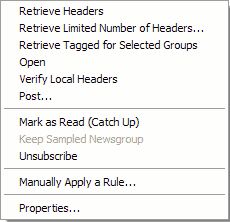
![]() Retrieve Headers
Retrieve Headers
Retrieve new headers for the selected group(s) from the current news server. This command works on one or multiple groups.
· Related: Note that the related "Retrieve Headers" command in the Server Menu is different, and retrieves the headers for all subscribed groups.
Retrieve Limited Number of Headers
Retrieve a specified number of headers from the newsgroup. This command overrides any limit set for the server or newsgroup. Note: Gravity gets the newest articles first. The number can be higher or lower than the server limits. This command works on one or multiple groups.
· You can use this to work with a manageable number of articles in large binary groups, or to minimize online activity with slow connections.
Retrieve Tagged for Selected Groups
Retrieves the articles and bodies of all tagged articles in the selected group(s). This command works on one or multiple groups.
· Note that the Retrieve Tagged Articles command in the File Menu is different and retrieves the tagged articles from this sever for all subscribed groups .
Open
Open the selected newsgroup and display any headers matching the current display filter in the thread pane. Additionally, if the local unread count is zero and there are unread articles on the server, Gravity fetches the unread headers automatically.
· Faster: Open the group simply by pressing ENTER or double clicking the group name (or a single click if configured in Global Options - Preferences
Verify Local Headers
This command gets the absolute list of articles available for the group from the news server, checks for expired headers, and removes any that are no longer available from the server. If you see expired articles you can run this command to refresh the list. This command works on one or multiple groups.
· You can also set server properties to do this automatically when retrieving new headers. Server - Properties - Operation - "Verify local headers when ..." Note that there is some online overhead involved and this can be significant (and annoying) with large groups. For more details read the Performance Affecting Settings topic.
![]() Post (P)
Post (P)
Post a new article to the selected newsgroup(s). You can select any group in the group pane for posting whether the group is open or not. You can also select multiple groups and the article will be posted to all selected groups.
See the Compose, Post, and Follow-up Articles Chapter
![]() Mark as Read (Ctrl+Shft+C) (Catch Up)
Mark as Read (Ctrl+Shft+C) (Catch Up)
Mark all articles you have retrieved from the news server as Read. This command does not mark headers that haven ’ t been retrieved as read. That is, the number under the “ Server ” column of the newsgroup pane is unaffected. This command works on one or multiple groups.
(Technically, you can set the "Catch Up Command to apply to server articles also in Tools - Global Options - Preferences)
Keep Sampled Newsgroup
Switches the status of the selected group(s) from sampled to subscribed (i.e. the groups are made permanent and not removed at the end of the session).
Unsubscribe
Unsubscribe from the selected newsgroup(s). This removes the group(s) from the newsgroup pane and deletes the group database. This command works on one or multiple groups.
Manually Apply a Rule
Select a rule to run on a selected newsgroup. This command works on one or multiple groups. See Manually Apply Rules for details.
![]() Properties
Properties
Use the property sheet for the newsgroup to set attributes (storage mode, purging options, overrides, and so forth) for the newsgroup. You are not limited by Global Options - you can configure some settings for each newsgroup.
You can also change the display characteristics of the newsgroup pane (font and background). See Newsgroup Properties for details.