Manually Apply Rules
| Previous Microplanet Gravity Next |
![]() Apply a Rule Manually (Control + Shift + M)
Apply a Rule Manually (Control + Shift + M)
If you "enable" a rule, it applies to all incoming articles. However, you can also run a rule manually. You may not want some rules to apply to all incoming articles. If your rule will only be run manually, do not Enable it for incoming articles in the Main Rules Dialog.
You can also manually apply a rule that has been enabled, see Examples Uses below to see practical applications of this.
Tip: You can apply a rule manually against only selected articles within a group and not the entire group.
Ø Be aware when running a rule with a BODY condition manually; Gravity may begin fetching all article bodies from the server for the selected group(s), unless the body is stored locally, (and the bodies are not stored). If you are OFFLINE, Gravity may tag the articles for download and not evaluate the rule (postpone it).
There two ways to run a rule manually:
· From the dialog shown below, or
· From the Rules Bar
![]() Manually Apply a Rule
Manually Apply a Rule
Tools - Apply a Rule Manually. Also available in the group pane right-click menu.
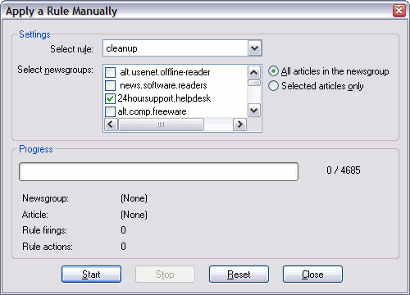
· Select the rule that you want to apply
· Select the newsgroup(s) to which the rule should apply
· Select if you want the rule to apply to all articles or selected articles only (this option will not be available if you select multiple groups)
· Click the Start button to begin applying the rule
· Click the Stop button if you want to interrupt the rule
· Click the Reset button to prepare the rule you want to re-apply
· Click the Close button when you’re finished.
Tip: If you select multiple newsgroups before opening the dialog, the multiple groups will be selected (checked) for you.
Apply a Rule Manually Using the Rule Dialog Bar
If you do not see the Rule Bar, turn it on with View - Toolbars - Rule Bar.

This is another (fast) way to apply a manual rule to the current group, or multiple groups, if more than one group are selected.
· Open the newsgroup to which the rule will apply. You should see the newsgroup’s article list in the thread pane. If you want the rule to apply to selected articles only, select them first.
· In the Rule Bar, select the rule you want to run.
· Click the "Run" button on the Rule Bar. The rule is applied to all displayed headers unless you have selected more than one article in the thread pane. Then the rule applies only to the selected articles.
| With the manual Rule Bar method, if you select zero or one article, Gravity applies the rule to every article in the group. If more than one article is selected, Gravity applies the rule only to the selected articles. |
When you use the Rule Bar, Gravity immediately runs the rule.
Manually Running Rules with BODY Conditions
If you are online, and use a "BODY Contains .." Rules condition, Gravity will fetch all newsgroup articles, including bodies, from the server and search them. Note that the article bodies are not saved after the rule finishes. Be aware that this can be a server intensive operation for large groups.
If you are offline, Gravity will warn that you are offline and do nothing if you proceed.
Ø You should NOT use a BODY condition in binary groups, for obvious reasons.
Manually Running Rules that Fetch Bodies
If a rule action includes fetching the article BODY and you are offline, Gravity will tag the article(s) for manual download instead of fetching the article(s). If you are online, it works as expected.
Example Uses
Refresh and Update the Ignored and Watched Threads - When you add articles to the Ignore or Watch List with an automatic rule, the current articles and future descendants are ignored or watched. However, previous articles are not marked. You can run the Ignore Thread (or Watch Thread) Rule and all articles in the thread will be flagged.
You can make one or more custom "catch-up" rules like our little example rule .
In binary groups, you can make a rule that deletes decoded articles. Or, make rules that delete articles and binaries from authors, file extensions or subjects.