The Article Pane Right-Click Pop-up Menu
| Previous Microplanet Gravity Next |
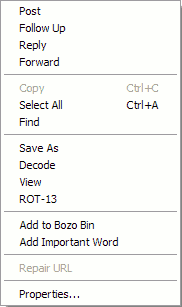
![]() Post (P) Create a new USENET article. The destination newsgroup defaults to the currently open newsgroup. You can add additional groups from the compose window or select multiple groups from the group pane.
Post (P) Create a new USENET article. The destination newsgroup defaults to the currently open newsgroup. You can add additional groups from the compose window or select multiple groups from the group pane.
After typing your message in the Posting Article window, choose "Send." This places your article in the Outbox , to be transferred to the news server.
The "Post" command in the newsgroup pane pop-up menu behaves differently. You can select any group in the group pane for posting whether the group is open or not. You can also select multiple groups and all selected groups will be added to the newsgroups: field.
See the  Compose, Post, and Follow-up Articles Chapter for details.
Compose, Post, and Follow-up Articles Chapter for details.
![]() Follow Up (F) Create a follow up to a USENET article. The text of the original article appears quoted.
Follow Up (F) Create a follow up to a USENET article. The text of the original article appears quoted.
You can use “Selective Quoting” by selecting only part of the article before issuing the command. You can also selectively quote headers (press H first) or signatures, which are normally stripped from the follow-up.
See the Compose, Post, and Follow-up Articles Chapter for details.
![]() Reply (R) Respond by E-MAIL to the author of the article (and optionally cc yourself).
Reply (R) Respond by E-MAIL to the author of the article (and optionally cc yourself).
· If you did not set up an SMTP server, this command may not be available.
· The author may be using a munged e-mail address that you need to correct manually. Also, most authors do not want replies e-mailed to them. Most of the time you will follow up to the newsgroup.· Gravity allows using both a valid e-mail address for e-mail functions and a munged (fake) address for Usenet posts. See the Setup Tab in Server Properties.
Forward (via E-Mail) Select one or more articles and forward them by e-mail (optionally copy yourself).
· If you have not set up an SMTP server, this command may not be available. Also, your own SMTP server may reject the article if you are using a fake e-mail address for your primary e-mail.
· Gravity allows using both a valid e-mail address for e-mail functions and a munged (fake) address for Usenet posts. See the Setup Tab in Server Properties.
![]() Edit - Copy (Ctrl-C) Copy the selected text to the Windows clipboard.
Edit - Copy (Ctrl-C) Copy the selected text to the Windows clipboard.
Edit - Select All (Ctrl-A) Select the entire visible text of the article. If you want all headers included, press "H" first.
![]() Find (Ctrl-F) Search for text within the article.
Find (Ctrl-F) Search for text within the article.
![]() Save As (Ctrl-S) Save the selected articles to a file. If any article bodies aren ’ t in the database, Gravity downloads them. You can also append articles to an existing file.
Save As (Ctrl-S) Save the selected articles to a file. If any article bodies aren ’ t in the database, Gravity downloads them. You can also append articles to an existing file.
· Tip: The only article headers saved in the text file are the headers visible in the article pane. If you want to save all headers, press "H" first. Also See the Saving Articles Topic
![]() Decode (Ctrl-D) Decode binary attachments in the selected articles. If you are decoding an attachment split across several articles, you only need to select one part. By default, the decoded article is placed in the decoding directory set in Global Options. Open Image Factory to view the decoded article(s), errors, and decode queue. See the
Decode (Ctrl-D) Decode binary attachments in the selected articles. If you are decoding an attachment split across several articles, you only need to select one part. By default, the decoded article is placed in the decoding directory set in Global Options. Open Image Factory to view the decoded article(s), errors, and decode queue. See the  Binaries Chapter for details.
Binaries Chapter for details.
![]() View (V) Decode and view (launch in the configured external viewer) the article, or view it, if it is already decoded.
View (V) Decode and view (launch in the configured external viewer) the article, or view it, if it is already decoded.
ROT-13 (Unscramble) Some articles are scrambled with a simple ROT-13 cipher to prevent you from reading them inadvertently. ROT-13 is not intended as a secure code, but masks possibly offensive humor or just hides a punch line. This command is a toggle (use it again to reverse the effect).
This command unscrambles or scrambles the selected text in the article. If no text is selected, ROT-13 is applied/unapplied to the entire article (in versions before 2.9.x the entire article is always scrambled or unscrambled).
![]() Add to Bozo BinAdd the author of the current article to the Bozo Bin. When you retrieve headers from the server, Gravity marks articles from this author as Read. Gravity does not display them in the Thread pane unless you change the display filter to show Read (or All) articles.
Add to Bozo BinAdd the author of the current article to the Bozo Bin. When you retrieve headers from the server, Gravity marks articles from this author as Read. Gravity does not display them in the Thread pane unless you change the display filter to show Read (or All) articles.
Add Important Word Add the currently selected word to the Important Word list. To view or edit the actual list, go to Tools - Important Words.
The article appears with a red exclamation point icon in the thread pane  . You can then filter the display to quickly show articles that are important or use the important status in rule conditions.
. You can then filter the display to quickly show articles that are important or use the important status in rule conditions.
The Important Word Rule is a Standard Rule and can be edited, although most users use the default actions. See Standard Rules for details.
Repair URL
This command repairs an URL or link that appears incomplete or broken to Gravity or spans multiple lines and sends it to the system web browser. To use this command, select the entire URL with the mouse, and issue the "Repair URL" command.
Properties Choose the fonts, the header fields you want to display, and the background color for viewing articles.