The View Menu
| Previous Microplanet Gravity Next |
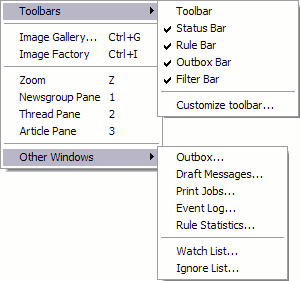
Toolbars  Display or hide the various toolbars:
Display or hide the various toolbars:
· Status Bar - The Status Bar at the bottom of the main Gravity window.
· Rule Bar - Select a rule and run it manually.
· Outbox Bar - The Outbox Bar contains a button to access the actual Outbox and shows the number of messages waiting to be delivered and sending errors, if any.
· Filter Bar - The Filter Bar allows you to quickly apply a display filter, as well as icons to link a filter or to lock the filter display. The "Filters" button on the bar allows fast access to the filters, were you can create or edit filters.· Customize Toolbar … Brings up the Customize Toolbar window, which allows adding, removing, or reordering the main toolbar buttons.

Image Gallery (Ctrl+G) The Image Gallery was a small application that allowed you to view and file decoded images. Gallery was bundled with earlier Gravity versions; however, Gallery is not included in the SourceForge versions because of source code issues and you will get an error message if you try to select it.
![]() Image Factory (Ctrl-I) The Image Factory window contains a list of queued decoding jobs, decoded attachments, decoding errors, and provides a basic file manager that allows you to view, delete, or rename the attachments. Factory is the most useful place to manage decoding and the attachments. It also allows you to Pause/Resume decoding, reorder the queue, or delete decode jobs.
Image Factory (Ctrl-I) The Image Factory window contains a list of queued decoding jobs, decoded attachments, decoding errors, and provides a basic file manager that allows you to view, delete, or rename the attachments. Factory is the most useful place to manage decoding and the attachments. It also allows you to Pause/Resume decoding, reorder the queue, or delete decode jobs.
![]() Zoom (Z) Zoom switches the display from the 3-pane view to a single pane. It is a "toggle" - to go back to the 3-pane view, press Z again. You can switch to the Group, Thread, and Article panes with the TAB key or number keys (see below). ESCAPE will page backward, stopping at the Group pane.
Zoom (Z) Zoom switches the display from the 3-pane view to a single pane. It is a "toggle" - to go back to the 3-pane view, press Z again. You can switch to the Group, Thread, and Article panes with the TAB key or number keys (see below). ESCAPE will page backward, stopping at the Group pane.
The following numbers keys will switch to a specific pane when Zoomed, or set the "focus" for the mouse and keyboard in the specified pane when in the normal 3-pane view.
Newsgroup Pane 1
Thread Pane 2
Article Pane 3
Other Windows 
· Outbox ... Open the Outbox Window and view the messages waiting to be delivered and those that have been sent. You can delete messages or view them inside the Outbox Window.
· Draft Messages … View or edit the unsent draft articles window. (In earlier Gravity versions, draft messages were stored in the Outbox).
· Print Jobs … View the articles waiting to be printed, or delete and reorder print jobs.
· Event Log … View a history of activity in Gravity. If mail or post errors occur, they will be listed here. You can select an item and choose “Details” to get more information and error codes for an event.
· Rule Statistics … View statistics for each of your rules, including how many times they were evaluated, how many times they fired, the number of seconds spent in each, and the total percentage of rule time taken up.
Note: The total percentage may not add up to 100% since some time is spent in general rule overhead.
- - - - - - - - - - - - -
· Watch List … see below
· Ignore List …
The Watch/Ignore windows show the list of all the currently watched or ignored threads. You can remove threads that are being ignored or watched and set two settings. It also shows the days since the thread has been seen.
Settings:
· The first setting controls how long after articles of a thread stop appearing before Gravity automatically stops looking for them (i.e. removes them from the Watch or Ignore List).
· The second setting controls whether Gravity treats articles with the same subject as belonging in the same thread when looking for articles.
You add/remove the threads from these lists from within the main application with the keyboard commands (W, I) or with toolbar buttons.
See the  Ignore and Watch Thread topic for details.
Ignore and Watch Thread topic for details.