The Tools Menu
| Previous Microplanet Gravity Next |
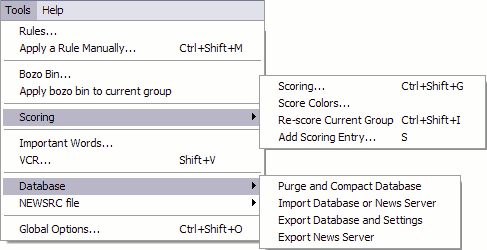
![]() Rules
Rules
Opens the rules dialog window where you can create, edit, or delete rules. See the Rules Chapter for details.
![]() Apply a Rule Manually (Control + Shift + M)
Apply a Rule Manually (Control + Shift + M)
Select a rule to run on the selected newsgroup or multiple groups at once. See Manually Apply Rules for details.
Bozo Bin
Shows the list of users that have been placed in the Bozo Bin . The bozo list only kills (marks as read) articles from the listed authors, not the thread or follow ups. If you want to kill the (entire) thread containing the bozo, you should use the Ignore Thread command or create a rule instead.
· To actually add an author to the bozo list, you can enter it manually here. But the easiest (and error free) way is with the pop up menus in the thread and article panes.
Apply bozo bin to current group
Applies the current bozo bin list against the currently open newsgroup and marks all items from Bozo authors as read.
Ø When you add a bozo to the list their articles are not marked read immediately. Use this command to refresh and update the bozo list.
Scoring 
Scoring (Ctrl+Shift+G)
Opens the Main Scoring Dialog . Scores are numeric values assigned to articles containing certain words or phrases. (You can also add or subtract score values with rules).
Score Colors
The Score Colors dialog allows you to assign colors to threads that fall into score ranges. Score colors (and optionally sorting threads by score) allow you to visually identify interesting articles or threads quickly. You can configure Gravity to thread sort articles by score so that the highest scored threads are at the top of the thread list.
· The default score colors are dark, you probably want to set a (much) lighter color.
See: How-To Set Score Colors in the Scoring Chapter.
Re-Score Current Group (Ctrl+Shift+I)
Allows you to re-calculate the scores for the current group based on the score values contained in the main Scoring dialog.
Add Score Entry (S)
A fast way to add a score for the current group. However, i f you want to add a score value for all or multiple groups, you have to use the main scoring dialog , which you can also access from this dialog.
See the  Scoring Chapter for details
Scoring Chapter for details
Important Words
Manually add, or edit, a list of "Important" words that will flag incoming articles as Important (a red exclamation mark icon). You can then filter the display to quickly show articles that are important or use the important status in rule conditions.
The Important Word Rule is a Standard Rule and can be edited, although most users use the default actions. See Standard Rules for details.
VCR
The VCR tool allows you to select groups from any or all of your defined news servers and cycle through and retrieve the headers, bodies, process rules, and so forth. You can start the process right away, or you can schedule it to occur at a later time (such as at midnight). Gravity can optionally exit when all of the jobs have completed.
The VCR remembers its settings from previous runs, but you can also save VCR settings to a file and re-use them later. Gravity has a command line switch ( /vcrfile:FILENAME.vcr ) that allows you to start Gravity with the VCR running. You can make different shortcuts to start with different vcr files.
See Startup Command Line Options about using the VCR command line option.
Database 
![]() Purge and Compact Database
Purge and Compact Database
Removes items that match the purge criteria in Global Options (or news group overrides), and compact the database file. The databases should be purged and compacted periodically to remove dead space, optimize performance, and the keep the database size compact.
This command is a manual operation; note that you can set Gravity to do this for you so that you don't have to remember. To set purge and compact criteria, go to "Tools - Global Options - Purging"
Also see Purging and Compacting for more details
Import / Export Database and Settings
These commands are new starting with build 2.9.1 and will back up or restore databases and settings or for one or more servers individually. See the Backing Up topic.
NEWSRC File  Import / Export NEWSRC File
Import / Export NEWSRC File
Import or export a newsrc file into or from Gravity.
A “newsrc” file is a standard file format used by many newsreaders, which contains information about read articles and newsgroups. It is NOT a complete backup. However, it can be useful if you restore an old backup and lose the "read" status of articles, or you have to resubscribe to a newsgroup. If you import a recent newsrc file, it will mark articles you have read as of the date of the newsrc.
You can also configure Gravity to automatically export (or import) a newsrc file on shutdown: Server - Properties - Newsrc Tab.
![]() Global Options (Ctrl+Shft+O) View the Global Options dialog box. Each tab contains a different group of options or preferences. This is the central place to configure Gravity.
Global Options (Ctrl+Shft+O) View the Global Options dialog box. Each tab contains a different group of options or preferences. This is the central place to configure Gravity.
(Global options was in the "View" menu in earlier versions)