About the Main Window
| Previous Microplanet Gravity Next |
Gravity is designed around a 3-pane layout, show customized below. To arrange the panes see: Change the 3-Pane Layout .
The panes are the Newsgroup (Group), Thread, and Article Panes. Each pane has a right-click pop up menu. You can do most operations simply with the right click menu or toolbar buttons.
The dividers between the panes, as well as column headings, can be dragged with the mouse. You can Zoom (Z) any pane so that it fills the entire window. Press Z again to "un-zoom" ( details )
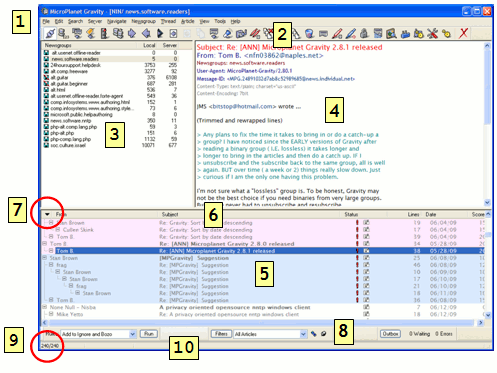
1 . The menu bar. For explanations of all the menu commands and their respective tool bar icons see: Menu Commands .
2 . Gravity has one main tool bar, which can be customized (see Customize the Main Toolbar ). It can also be dragged and "docked" above the status bar (#10) or dragged off the main window and re-sized to multiple columns.
· Hover the mouse over a button and you will see a tooltip plus a command description in the Status Bar (#10)
3 . The Group Pane lists the subscribed newsgroups and two columns listing "Local" and "Server" articles. The groups are sorted alphabetically.
· "Local" number is the number of Unread articles that you have already downloaded. This is a live count that changes as you read articles.
· "Server" number is the number of articles that are available on the server, but have not been downloaded. To refresh the server number, use the command Server - Update server counts.
· Hover the mouse over a group and a tooltip shows the above numbers plus the number of local articles and the full newsgroup name. This is handy if you made the group pane narrow and can not read the full group name.
· You can assign a nickname to any newsgroup (Newsgroup - Properties). You can use this to change the group order.
4. The Article Pane displays the article for reading. You can customize fonts, background, and which headers you would like displayed (see Customize Articles and the Article Pane ).
· Use the Spacebar to page through the article. · Press "H" to see full headers. · Press "Q" to mute quoted text.
The last two commands are toggles (press them again to turn off the effect).
5 . The Thread Pane lists the downloaded articles and icons showing the status of the articles. The articles and the thread/sort order are displayed according to Display Filters .
· The thread pane can be customized ( see the topic ). · To customize the date format, see the Date and Time Format topic.
6. The thread pane columns can be customized, re-ordered, and turned on/off (In Tools - Global Options - Display). The column headings are "click-able" for sorting. You can collapse or expand threads. After sorting, use the triangle (see #7 next) to return to a threaded the display.
7 .  The small Triangle at the left end of the Thread Pane column headings is a handy control. Click it to return to a threaded display, when sorted another way.
The small Triangle at the left end of the Thread Pane column headings is a handy control. Click it to return to a threaded display, when sorted another way.
8 . Gravity has three small secondary tool bars:
· Filter Bar · Rules Bar · Outbox Bar
Apply, change, or edit display filters quickly with the Filter Bar.
These can be arranged on one line at the bottom as shown, or can be dragged to the top, beneath the toolbar (inline with the toolbar if you have the space), or dragged off the main window. If you do not see these tool bars, go to View - Toolbars and turn them on/off.
9 . The two numbers at the left end of the status bar are the filter/article counts. The first number is the number of articles that match the current display filter. The second number is the total number of local articles in the newsgroup. The first number is not "live" but refreshes when a filter is applied or refreshed.
10 . The status bar provides information. In addition to the filter counts, it shows a speed meter, activity, binary parts being fetched, and other informational messages.
· The speed meter measures the throughput every 5 seconds and reports the average speed over the last 60 seconds.
· The status bar also provides brief command descriptions when you hover the mouse cursor over a tool bar button.
Configuration settings are described in the  Reference - Customize Gravity chapter.
Reference - Customize Gravity chapter.