Customize Article Appearance and the Article Pane
| Previous Microplanet Gravity Next |
Tools - Global Options - Article Layout
Shortcut: Put the mouse focus in the article pane, right click, and select "Properties"
Displayed Article Fields
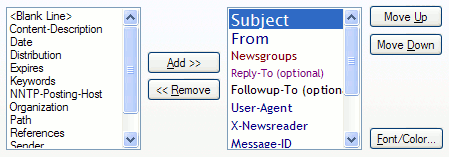
From the list on the left side, add or remove the fields that you want displayed in the Article Pane. Move them up or down.
· To format the main article text, format "Body" · You can also add blank lines as desired.
Tip: Most newsreaders will send either User-Agent OR X-Newsreader but not both. If you want to display the news reader, you should add both to the article display.
Fonts and Color
To change the font family, size, and color, select the field and click the font/color button.
· URL colors (including e-mail addresses and Message-IDs) are formatted on the Tools - Global Options - URL Hotlinks Tab
Quoted Text Section
1. Quoted text is formatted with the separate font/color button.
2. "Muting" - Quoted text can be collapsed or muted by pressing "Q." You can set the number of lines of quoted material to display when muting.
HTML Messages "Don't show HTML Source"
This option hides the HTML part of a multi-part MIME message with an html part. Some newsreaders allow articles to be composed in HTML. When these articles are posted, they are sent in two parts – one plain text and one HTML. When the "Don ’ t Show HTML Source" checkbox is selected, you will only see the text part.
In order for this to work properly, the message must contain valid MIME headers and parts.
Background
Sets the article pane background color or use the system default color.