Customize the Thread Pane and Thread Sorting
| Previous Microplanet Gravity Next |
Tools - Global Options - Display (all settings, except Font)
Fonts and Colors only: Tools - Global Options - Fonts
Shortcut: Place the mouse focus in the Thread pane, right click, and select Properties.
Note that some of the display options below will not be available with the latter two methods. To set ALL options - use global options.
Fonts and Colors
Set the font and colors for the article list in the thread pane in Tools - Global Options - Fonts (not on the "Display" Tab).
The remainder of the settings are found in Tools - Global Options - "Display"
Thread Pane Columns
You can select which columns are displayed. Turn off columns by removing the check in the check box. Use the Up and Down buttons to change the display order. In the example below, the thread pane columns will be arranged from left to right in the display as: From, Subject, Status, Lines, etc.
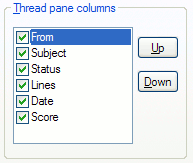
Note that the leftmost column will be indented in the "tree" view of the threaded display. In the above example, the authors (From) will be indented at different levels. If you move Subject to the top (which will become the left column in the display), the Subject will be indented and the Authors will be lined up in a column.
Threads Display
This section deals with how articles are arranged in threads. You can also change the display color of "Read" articles with the button "Read Article Color"
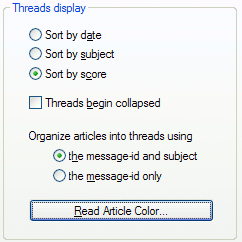
The Thread display options are to sort threads by:
· Date (default)
· Subject
· Score
These settings also affect any display filters that thread articles. When you use a filter that arranges articles by threads, the thread view is based on the above settings. (Also see Display Filters ).
· By Date: If you sort threads by Date (default), an ascending filter sorts oldest to newest articles. The default "Unread Articles" filter sorts ascending. You can reverse the sort by editing the filter, and using a "descending " sort condition.
· By Score: Sorts first by score, so that highest scored threads are arranged at the top of the display. The secondary sort is by date. If there are negative scored articles, those threads are listed last. If you utilize Gravity's scoring features, you may want this option so that high score threads bubble up to the top of the thread list.· Subject: If you sort by Subject, the threads are sorted alphabetically. The follow-up prefix "Re: " is ignored for sorting.
Threads Begin Collapsed
Specifies whether the threaded display collapses threads. If unchecked, the threads will be fully expanded when you startup.
Organize articles into threads using ...
Specify if you want to thread articles using:
· The Message ID and Subject - (default) Threads will "break" less and most threads will appear continuous, even if the references ancestry is broken.
· The Message ID - Sometimes called "strict" or "raw" threading. With this setting you might see articles with the same subject appear in different threads if there are gaps in the references ancestry.
Read Article Color ButtonAfter you have read an article, Gravity colors it gray. You can set another color with this button.