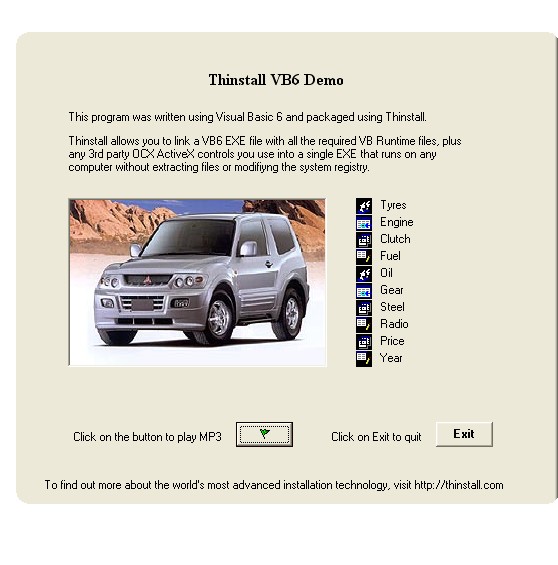| VB6 + OCXs |
Previous Top Next |

| · | Runs without extraction of DLLs, OCXs, or data files on "fresh" installs of Windows 95 & 98 and up. |
| · | Runs with zero installation process. |
| · | Runs without "registering" OCX & ActiveX controls. |
| · | Can be run directly from CDROM. |
| · | Can be run from any user account, even if system registry access is denied. |
| · | Runs even if VB Runtime files are deleted or corrupted. |
| · | Runs even if ActiveX Controls are unregistered, deleted, or corrupted. |
| · | This demo uses VB5, VB6, and C runtimes all in one EXE |