To obtain a free trial version of Thinstall, visit the download page:
http://thinstall.com/downloads
Most users will want to try "Thinstall Studio GUI, latest build".
If you have already purchased a license for Thinstall you can upgrade by downloading a new trial version. The trial version should automatically upgrade when running, but if it doesn't you can enter your license key.
Network Settings
While running Thinstall, network connections are made to license servers. Licensed developers can purchase an additional USB Key that allows off-line usage. Note: Programs you create using Thinstall do not have any restrictions on them - they do not need to be connected to the Internet, nor do they require a USB Key.
If you are working behind a firewall, you can specify a proxy server using Help -> Network Settings or clicking the "Network Settings".
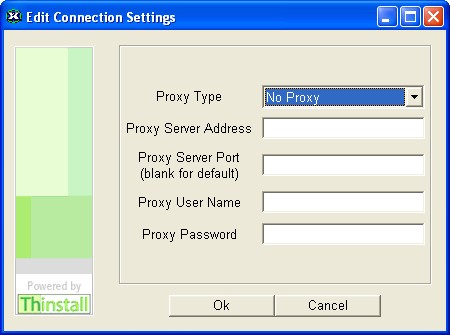
Proxy Type:
No Proxy - Thinstall makes outgoing connections on port 443 (HTTPS port). Most companies do not block this port to allow browsers to make HTTPS connections to secure websites.
SocksV4 / SockV5 Proxy - If your company has a SOCKS version 4 or 5 proxy you can enter the server name and port. Typically username and password are not required for SOCKS proxies.
HTTPS Proxy - If your company has a HTTPS proxy (web proxy), select this option. Typically username and password are not required for HTTPS proxies.
If you are unable to make an outgoing connection, you may want to try one of the following:
- Ask your administrator to allow outgoing connection on port 443 to (thinstall.com, shroud2.thinstall.com, shroud3.thinstall.com)
- Ask your administrator to install a HTTPS or SOCKS proxy server. There are numberous free implementations available for Unix and Windows.
- Purchase a USB Hardware key. For some financial and defence departments which are isolated from the internet, this may be your only option.
How to run your own proxy server
In a few rare cases, certain network routers will crash or rewrite Thinstall network traffic. In these cases you may have trouble connecting to our license servers. As a work-around for these routers, you can run your own Proxy Server. Here are the steps:
1. Download and run FreeProxy. ( Download here )
2. Delete the file c:\program files\thinstall\shroud.settings (if it exists)
3. Run Thinstall, when you get to a dialog that says "Connect" and "Network Settings", click Network Settings
4. Change the Proxy Type to SOCKS5, change the Proxy Server Address to 1080, leave Proxy User Name and password blank
5. Click Ok
If everything works, Thinstall should now connect through the proxy server instead of directly via port 443. If you don't want to
run ProxyServer everytime you start Thinstall, you can download and install it as a service. Download original archive here.