Installation - Part 2 Setup
| Previous Microplanet Gravity Next |
Launch Gravity from the desktop icon or the start menu, and setup will continue. (The installer may run again briefly each time a user first launches Gravity).
Set-Up - User Information Tab
ü You will need to complete both tabs: Setup and Servers
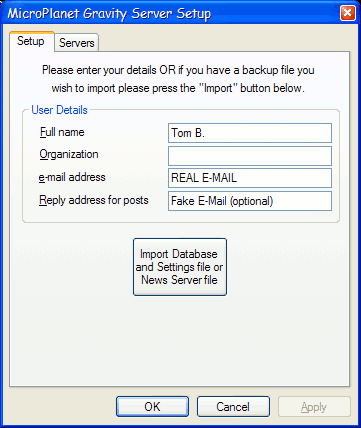
Full name
The name you would like displayed in Usenet posts and email. This is not your server account user name, but your name or nickname that will appear in posts, as in:
From: Full Name <your-email@address.net>
e-mail address ( *Required* )
Enter an e-mail address or fake address. It does not have to valid, but must be in the format "xxx@xxx.xxx" and include both the @ sign and dot.
ü Gravity setup will not proceed without something entered in the e-mail box
Reply address for posts (optional)
If you enter a FAKE (munged) email address here, Gravity will use this address for USENET posts and Follow-ups, but use the e-mail address for e-mail functions only (reply and forward). Enter your fake e-mail address here and a valid address in "e-mail address"
· The real e-mail should be valid, if you use this option
· Fake e-mail addresses should end with ".invalid": gravity@nospam.invalid
Organization (optional) - Leave this blank unless you know what you are doing.
Import Database and Settings File
If you have previously saved a *.gdx file exported with Gravity's Export command, you can use the button to import the settings and databases. (This does not apply to a new install).
Set-Up – Servers Tab
Complete the Server Tab.
Gravity does not support Secure Sockets Layer (SSL) internally. You can use a proxy like Stunnel (http://www.stunnel.org/)
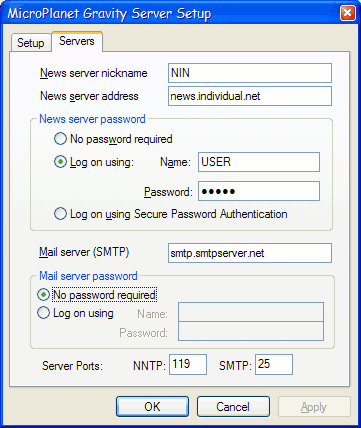
News server nickname (optional)
You can assign your own user-friendly nickname for the news server. (e.g. "NIN " as opposed to " news.individual.net"). If used, this name will show in the title bar.
News server addressEnter the Internet address for the news server as a domain address (news.xxx.com) or as a dot separated IP address.
· If you omit this server address, Gravity will try to connect using the nickname
· Local servers (e.g. Hamster, Stunnel, Newsplex) normally use the "localhost" or 127.0.0.1 address
News Server User Name and Password
If your news server account requires authentication (it probably does), check the radio button Log on Using – and enter your account user Name and Password.
Mail server (SMTP)
The SMTP (outgoing) mail host is used for sending e-mail. It usually starts with "smtp" as in smtp.comcast.net.
· The SMTP server is used for sending e-mail only (Reply to author, Forward), and has nothing to do with posting to Usenet via the NEWS Server
· You do not have to enter the SMTP server now, but if you do not, e-mail functions will not be work. You can set it up later manually from the menu Server - Properties
If a user name and password are required, click the radio button to enter those. (Some broadband users do not need a password to access mail servers).
If you do not know the server name or have trouble with e-mail, contact your Internet Service Provder (ISP) (most ISPs provide their server names on the web)
Ports
The default NNTP (119) and SMTP (25) ports are entered automatically. You can change these if the server accepts connections on other ports. Normally these are not changed. If you are not sure, accept the defaults.
Finish
When all Required information is entered, click OK. If you forgot a required field, Gravity will remind you before proceeding.
Next, in Part 3 Connecting , Gravity will try to connect to the news server and fetch the newsgroup list. So it is helpful to be online.