Installation - Part 1
| Previous Microplanet Gravity Next |
Start the Installation
Run the online or offline install file and follow the prompts.
Note: When you launch the install files, Windows will display warnings: The publisher could not be verified. Are you sure to want to run this software? Just say yes to all. If you downloaded the files from SourceForge, you can trust us 
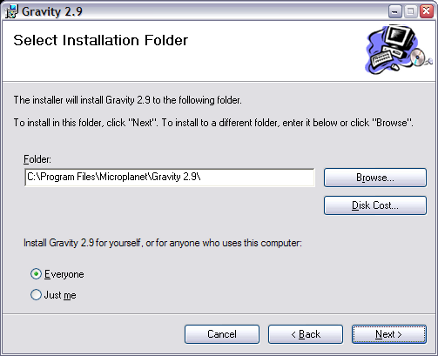
· Accept the default install folder (recommended) or change it.
· Select if you want to install for Everyone (all users on this computer). Any user can then use Gravity and have their own databases and settings. Otherwise, select a single user install (Just me). You must use an administrator account to install for all users. If you are not administrator you may not see this option.
Complete the Installation
· Select Next and finish installation.
If you are performing an online install, setup will download additional files automatically.
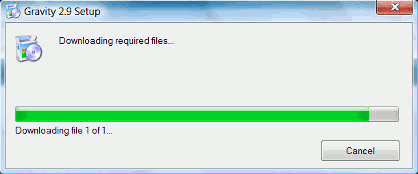
Gravity will not start yet. Setup will continue when the user first launches Gravity.
The installer should have placed a new "Launch Gravity 2.9" icon on the desktop and a new folder in the Start Menu.

If you have a previous Major version, such as Gravity 2.8, you will have multiple entries in the Start Menu.
Double click the icon or launch Gravity from the Start Menu to begin the setup process, which is covered in Part 2 - User and Server Setup . You will need the server information for the next part.