Installation - Part 3 Connecting
| Previous Microplanet Gravity Next |
Connecting and Fetching the Newsgroup List
When you click "OK" after setting up the server, Gravity will try to connect to the news server and fetch the newsgroup list. Gravity reminds you that you should be connected to the Internet. 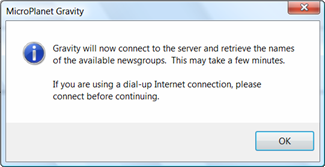
(Technically, you do not have to be connected, but it is easiest to be connected at this time. You can get the newsgroup list and subscribe manually later if something goes wrong)
Click "OK" and Gravity will attempt to connect to the news server. If the server information is correct and you are connected, you should see progress in the Status Bar as Gravity fetches the newsgroup list from the server. If you have problems with the server connection, read the end of this page.

After the newsgroup list is fetched, Gravity displays the "Subscribe to Newsgroup" dialog.
Next, go to the topic about Subscribing to Newsgroups in the Quick Start Guide
Connection Problems
If Gravity can not find the server, the main Gravity window will open and display an error message, which may repeat as Gravity tries to connect.
![]() Use the "Stop Retrieving" button to stop the repeating connection attempts.
Use the "Stop Retrieving" button to stop the repeating connection attempts.
ü Go to Server - Properties and check the settings on the "Servers" tabs for mistakes in the server address, user name, and password.
![]() Use the "Connect" button or use the Server - Connect command to try again.
Use the "Connect" button or use the Server - Connect command to try again.
If you connect, you will have to fetch the group list manually and subscribe with the following command:
Newsgroup - Get New Groups or Re-read all groups.
If this does not work, try another Internet application, like a web browser, to confirm that you have a connection. If your connection seems to be working, you might get a clue if you look in Gravity's View - Other Windows - Event log. Highlight the errors, if any, and click "Details" for more information.
If the above fails, your news server may be unavailable; this is usually a temporary condition. If you know how, you can "ping" the server, or use Telnet to see if the server is online and accepting logins.