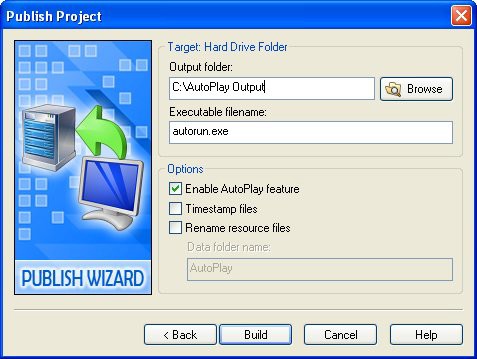
You can also select an output folder by clicking the browse button.
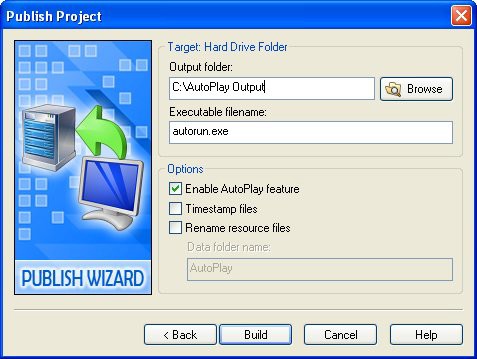

Tip: The output folder you choose doesn't have to be on a local hard drive; you could easily direct the output to a folder on a shared network drive, or even to some other form of storage, such as a USB memory key. The only requirement is that there is enough room on the device for your AutoPlay application.
4 ) C li ck B uild a nd w a i t f o r t h e build p r o ce ss t o e nd.
AutoPlay will build the project and inform you when your application is ready. Since the project is fairly small, and the build process is very fast, you shouldn't have to wait too long. (On a fast system it shouldn't take more than five or six seconds.)
5 ) C li ck C lo s e t o ex i t t h e P ubli s h wi z ar d. Wh e n t h e ou t pu t
f old er op e n s , doubl e - c li ck on t h e a u t o r un. exe f il e t o l a un c h y ou r
a ppli ca t ion.
When you close the Publish wizard, AutoPlay will automatically open the output folder for you.
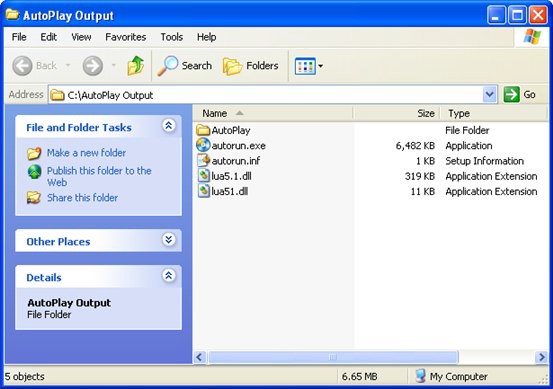
The contents of this folder are exactly what you would see on the root of the CD or DVD if you had burned your project to a disc instead of building it to a folder.
In fact, everything here is built and ready to go. You could select everything in the output folder, drag it into your CD burning software, and burn it onto a CD. Or you could use a tool like Setup Factory to package it up into an installer, so it can be installed on the user's hard drive like any other application. What you do with the project at this point is entirely up to you!
Of course, before you distribute your project, you should always test it thoroughly. To launch it, just double-click on the Autorun.exe file.
6 ) E x i t f r o m t h e a ppli ca t ion a nd re t u r n t o A u t o P l ay M e di a St udio.
Once you've had a chance to try your application out, close the application and return to the AutoPlay design environment.
Now let's try building the project to a compressed executable.
Building a Compressed Executable
For smaller projects, building a compressed executable is a great way to make the application portable. The entire project will be compressed into a single executable file, with all of the project's contents inside it. When you double-click on this file to launch it, the contents will be
extracted to a temporary location on the local hard drive, and the application will run from there. The whole process is very seamless and automatic.
You can even choose to encrypt the contents, to prevent anyone from accessing them without launching the application.
Although you can technically build a compressed executable for a project of any size, it's better to reserve this method for smaller projects. The larger the project is, the longer it takes for the data to be extracted when the user launches your application. (The contents must be extracted each time the application is started.)

Tip: If the application is going to be used repeatedly, or is relatively large, you may want to use a professional development tool like Setup Factory to create a traditional installer for it. That way, the contents can be unpacked once (at install time) and then accessed like any other program, reducing launch times significantly.
1 ) P re ss F 7 t o op e n t h e P ubli s h wi z ar d.
Pressing F7 opens the Publish wizard, just like choosing Publish > Build from the program menu.
2 ) S e l ec t t h e W e b/ E ma il E xec u t a bl e op t ion, a nd c li ck Nex t .
This time, you're going to publish the project as a single executable file.
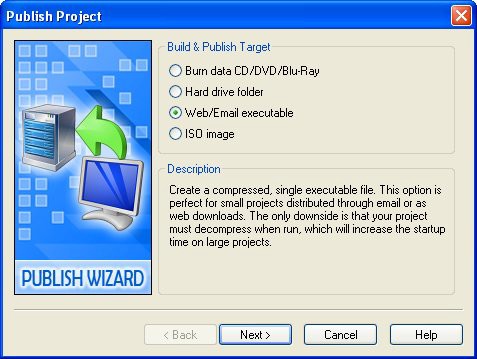
Clicking Next will bring you to the second page of the wizard where you can specify a path and filename for the executable file.
3 ) I n t h e Fil e n ame f i e ld, t y p e C : \T em p\T e d S e ll er s . exe . L eave t h e o t h er s e tt ing s a t t h e i r d e f a ul t va lu e s .
The Filename field lets you specify the full path and filename of the executable file that AutoPlay will build for you. By default, it will be set to build the application in your My
Documents\AutoPlay Media Studio 8\Output folder, with the same name as the project file (but ending with .exe).
To change this setting, you can either type a new path into the field, or you can select a folder and filename by clicking the browse button.
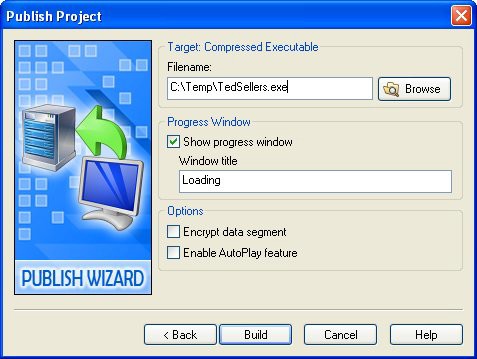
Setti ng a path and fil ename for the compressed executabl e