Once you've changed the Cursor setting, click Ok to close the Properties dialog.
3 ) S ave t h e p r oj ec t , a nd t h e n p re ss F 5 . Wh e n t h e p rev i e w a ppli ca t ion a pp ear s , m o ve t h e m ou s e o ver t h e E ma il A dd re ss l a b e l obj ec t .
See how the mouse pointer changes from the arrow to the hand? That's the Cursor setting at work.
Note: You should always save your work after you've made a change that you want to keep.
![]()
4 ) C li ck on t h e E ma il A dd re ss l a b e l obj ec t .
If your system is properly configured, this will start a new email message using your default email program.
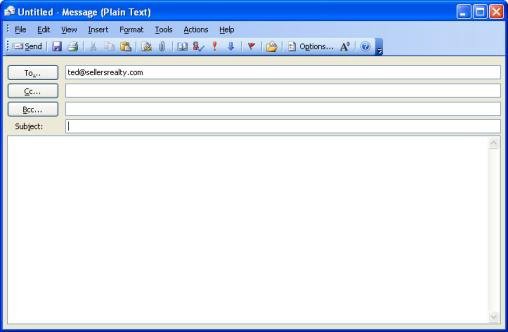
Notice how the email address that we supplied is already entered into the To: field. To send this message, you would just need to fill in the subject, type in your message, and click Send.
Since ted@sellersrealty.com isn't a real email address, you don't want to actually send this
message, so just close the email (cancel it).
Finally, click on the Exit button to exit from the preview application, and return to the AutoPlay design environment.
In this lesson, you learned how to:
· Add interactive buttons