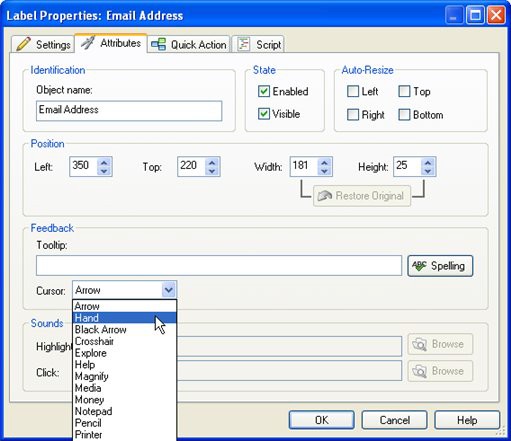
When the application appears, try clicking on the About Ted Sellers button. The application jumps to the About Ted page, with the lonely little Back button on the left. Click on the Back button, and you're instantly taken back to Page1.
The same thing happens if you click on the Video Presentation button. Note that although the Video page looks exactly like the About Ted page, you're actually going to two different pages. (In lessons 6 and 7, well add some objects to those pages so they don't look the same any more.)
When you're done navigating the application, return to Page1 and click on the Exit button. (Or, just press Alt+F4 to exit the application.)
Sending Email
Before we move on to the next lesson, theres one more action we need to add: our Email Address label object needs an action to make it actually send an email.
1 ) S wi t c h t o P a g e1 , a nd doubl e - c li ck on t h e E ma il A dd re ss l a b e l obj ec t . A dd a qui ck ac t ion t o s e nd a n ema il t o t e d @ s e llers real t y . c om" .
A quick action is a simpler alternative to placing script on an objects On Click event. To add a quick action, double-click the object you want to add it to (in this case, the Email Address label object). When the Properties dialog appears, click on the Quick Action tab, and select Send Email from the Action to run drop-down list.
Notice that when you select Send Email, the properties specific to that quick action are displayed below. Change the Email address property to ted@sellersrealty.com. Be sure to leave the Exit after action option unchecked.
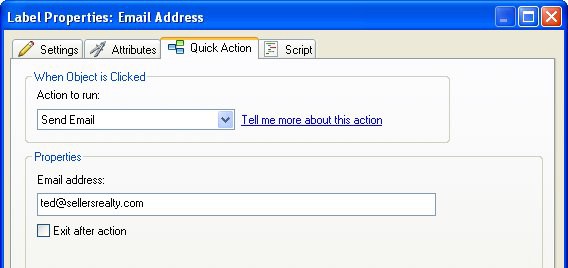
Tip: You can automatically fill in the emails subject field, too. Just put "?subject=" (without quotes) after the email address, followed by the text that you want in the subject line. For example:
"ted@sellersrealty.com?subject=Please send me real estate market info"
...would send an email to ted@sellersrealty.com with Please send me real estate market info as the subject line.
If you're a web monkey like me, you're probably thinking that this is just like a mailto: link in HTML. If so, you're right...and yes, that means you can specify the default body text, and everything else that you can do in a regular mailto: link, too.
2 ) C li ck on t h e A tt r ibu t e s t a b. I n t h e F ee db ack ca t e go ry , c h a ng e t h e C u r s o r s e tt ing f r o m Arr ow t o Ha nd.
You can use the Cursor setting to change the type of cursor that will be used when the mouse moves over an object in your application.
By default, label objects have their Cursor setting set to Arrow, which is the same type of cursor that appears when the mouse is over the page surface. Changing it to Hand helps show that the object is clickable. (The Hand cursor is the one that is used for button objects. Its also the cursor that appears when you hover over hyperlinks in a web browser.)
Note: Cursor is just another name for the mouse pointer.
![]()