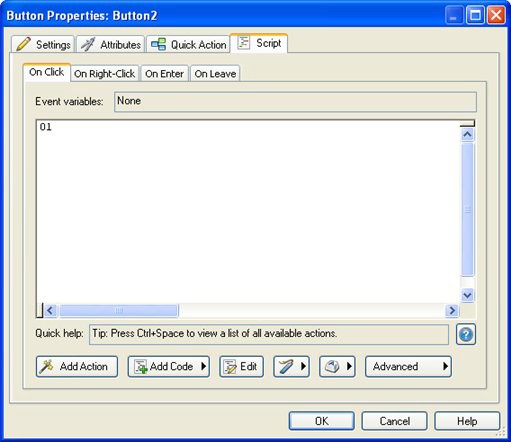
Heres how its going to work: on Page1, were going to make the About Ted Sellers button (Button2) jump to the page named About Ted, and the Video Presentation button (Button3) jump to the page named Video.
On the About Ted page, well add a button that will jump back to Page1, and well add one on the Video page, too.
Lets start with the two buttons on Page1.
1 ) I n t h e p r oj ec t ex plo rer , c li ck on t h e i c on f o r P a g e1 .
When you click on the Page1 icon, Page1 reappears in the work area. Clicking on a page in the project explorer switches to that page, just like clicking on the page tab.
2 ) D oubl e - c li ck on t h e A bou t T e d S e ll er s bu tt on ( B u tt on 2 ) . C li ck on
t h e S cr ip t t a b t o s wi t c h t o t h e s cr ip t e di t o r , a nd c li ck on t h e On C li ck
t a b.
Double-clicking on a button object opens the Button Properties dialog.
Each Button Properties dialog has four tabs: a Settings tab, for object-specific settings; an Attributes tab, for settings that most objects have in common; a Quick Action tab, where you can specify a single simple action that will be performed when the object is clicked; and a Script tab.
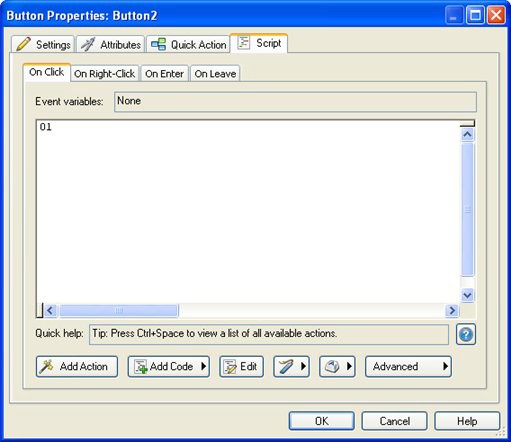
The Script tab is, in fact, where the script editor is located.
![]()
Note: The script editor is just another way of saying the Script tab on the Properties dialog. One refers to what it is, and the other refers to where it is.