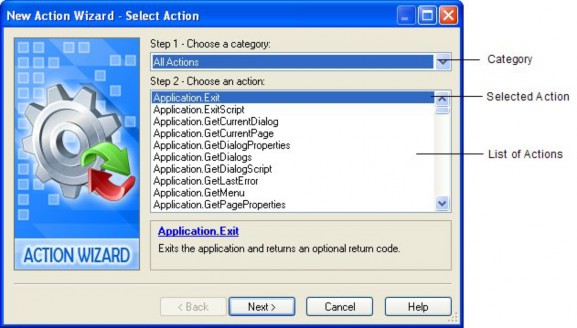
When you click the edit button in the properties pane, you're automatically taken to the corresponding tab on the script editor. For instance, since you clicked the edit button for the On Click setting, the script editor opened directly to the On Click tab. If you had clicked on the On Leave setting instead, and then clicked the edit button, the script editor would have opened to the On Leave tab.
4 ) C li ck t h e A dd Ac t ion bu tt on. Wh e n t h e Ne w Ac t ion wi z ar d a pp ear s , s wi t c h t o t h e A ppli ca t ion ca t e go ry a nd t h e n c li ck on t h e ac t ion ca ll e d A ppli ca t ion. E x i t .
The New Action wizard will walk you through the process of adding an action to the script editor. The first step is to choose a category using the drop-down list. (In this case, it isn't really necessary, since the action we want to add is already visible in the default All Actions category. But it doesn't hurt to become familiar with the way the wizard works.)
When you choose the Application category from the drop-down list, all of the actions in that category will appear in the list below.
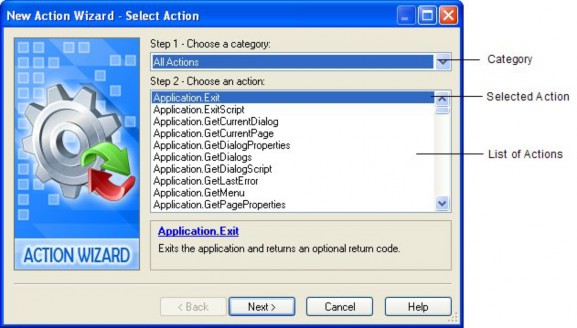
To select an action from the list, just click on it.
When you select an action in the list, a short description appears in the area below the list. In this description, the name of the action will appear in blue.

Cli ck the acti on name to access acti on-speci fi c hel p