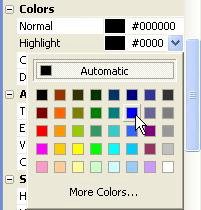
To change the font family, just click on the Family setting, click the select button, and select Arial from the list.
Note that, since two button objects are selected, the properties pane only shows the settings that can be changed for both objects at once.
2 ) C h a ng e t h e H ighligh t c olo r f o r bo t h obj ec t s t o B lu e ( #0000 FF ) .
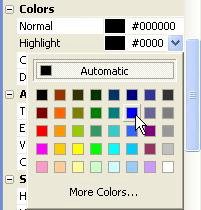
This is the text color that will be used for the buttons Highlight state, which is shown when the mouse pointer moves over the button.
You wont be able to see this effect until you actually see the project running, though; while you're working on the project, the button is always in its Normal state, so the words Ted Sellers Online will still be black.
3 ) C h a ng e t h e C li ck c olo r f o r bo t h obj ec t s t o Ligh t B lu e ( #3366 FF ) .
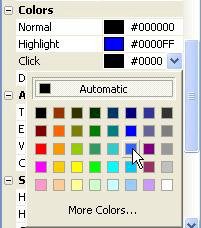
This text color will be used when the button is in its Click state, which is shown when the left mouse button is clicked on the object.
4 ) C hoo s e P ubli s h > P rev i e w. Wh e n y ou r a ppli ca t ion op e n s , m o ve t h e m ou s e o ver t h e bu tt on s a nd c li ck on t h em .
Hey, it works! Each button changes its appearance and text color as you interact with it. Pretty cool, huh?

Note: If you have your computer speakers turned up, you may hear sound effects as you move the mouse over the buttons and click on them. I'll show you how to change these default sounds in Lesson 8. In the meantime, don't be freaked out by the beeps and clicks. (If you hear voices, though, you have my permission to be as freaked out as you want to.)
5 ) E x i t f r o m t h e p rev i e w.
To exit from the preview application, either click the close button on the applications title bar, or press Alt-F4 while the application is selected.
When you exit from the application, you should be returned to the AutoPlay design environment. If not, use Alt-Tab to bring AutoPlay back to the foreground.
Duplicating Objects
Once you have a couple objects set up the way you want, its easy to add more objects with the same exact settings. Just duplicate em!
1 ) S e l ec t bo t h bu tt on obj ec t s , a nd e i t h er c hoo s e E di t > D upli ca t e , o r p re ss C t r l + D .
Both objects are duplicated instantly. Welcome to button cloning! Note that you can easily duplicate multiple objects at once.
The new button objects have the same settings as the originals, with only two exceptions: the names are different (because they have to be), and they're positioned a bit down and to the right (so its easier to see the new objects).
You can't see the object names in the properties pane at the moment - object names are hidden when you have multiple objects selected. But they are different.
Note also that the new button objects are selected, and the originals aren't. This makes it easy to move the new objects somewhere else - you don't have to bother with deselecting the old ones first.
![]()
Tip: When you need to add lots of similar objects, you can keep pressing Ctrl+D to add more and more clones to the page.
2 ) M o ve t h e n e w bu tt on s b e low t h e t wo o r igin a l s .
Just drag the two objects down together so the four buttons form a sort of column on the page.
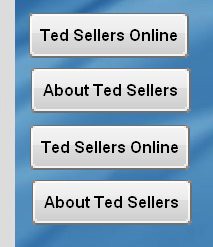
3 ) C h a ng e t h e t ex t o f t h e t hi r d bu tt on t o V id e o P re s e n t a t ion.
Before you change the text on the third button, you need to deselect the other button first. Otherwise, you'll end up changing the text on both buttons.
To deselect the other (fourth) button, just ctrl-click on it. This will remove it from the current selection, leaving only the third button selected. Or, if you prefer, you can click on the page surface to deselect everything, and then click on the third button (Button3) to re-select it alone.
Once you have Button3 selected by itself, change the Text setting from Ted Sellers Online to Video Presentation by double-clicking on it and changing the text field.
This button will be used to jump to a page with a short video on it. (Well add the action to perform this magic later.)
4 ) D oubl e - c li ck on t h e bo tt o m bu tt on, t y p e E x i t , a nd c li ck O K .
Double-clicking on a button object opens the Button Properties dialog and automatically highlights all of the text in the Text setting for you.
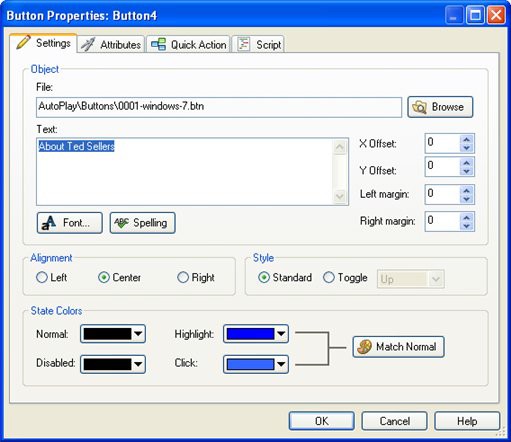
When you type in the word Exit, it replaces the existing text.
![]()
Tip: A quick way to change the text in a button object is to double-click on it, type in the new text, and click OK.