Note that the Label1 objects bounding box is still green to remind you that it does belong to a group, even if the other objects in the group are not selected.
6 ) C li ck on I ma g e1 in t h e p r oj ec t ex plo rer . I n t h e P o s i t ion ca t e go ry o f t h e p r op er t i e s p a n e , s e t L e ft t o 375 a nd Top t o 102 .
Once again, using the project explorer to select the object by itself lets you change its position without affecting the other objects in the group.
7 ) C li ck on L a b e l 2 in t h e p r oj ec t ex plo rer . I n t h e P o s i t ion ca t e go ry o f t h e p r op er t i e s p a n e , s e t L e ft t o 358 a nd Top t o 156 .
While were at it, we might as well move the Label2 object as well.
Changing the Left and Top values is the only way to move a grouped object without moving the other objects in the group. Even if you selected the object in the project explorer, moving the object with the mouse would move the entire group.
8 ) C li ck on t h e I ma g e1 obj ec t ( on t h e p a g e ) .
When you click on the image object, the whole group is selected again.
Note: Clicking on a grouped object on the page selects all of the objects in the group.
![]()
Pinning Objects
Once you have objects placed where you want them, sometimes its nice to pin them so they cant be moved or resized accidentally.
1 ) R igh t- c li ck on on e o f t h e g r oup e d obj ec t s a nd c hoo s e P in.
This fixes the position and size of the three objects in the group. Note that when you pin an object, its bounding box turns red.
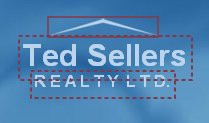
Pi nned objects are surrounded by red boundi ng boxes by defaul t