Note that the bounding box for the dominant object doesn't have any resize handles on it any
more, since you cant resize pinned objects with the mouse.
2 ) T ry t o m o ve t h e obj ec t s .
You might need both hands on the mouse to get them to move...
Heh, just kidding. You cant move or resize objects when they're pinned.
To unpin the objects, you would either right-click on one of them and choose Pin again, or choose Edit > Unpin to unpin all of the selected objects on the page at once.
For now, though, just keep the objects pinned so you don't have to worry about moving them by accident.
Distributing Objects
Distributing objects just means adjusting their positions so that they're spread out evenly between two points, or across the page. Its an incredibly useful technique for getting things placed neatly, with equal distances between the objects.
1 ) M ake s u re t h e A lign t o P a g e / D i a log m od e i s o ff .
When Align to Page/Dialog mode is on, the Align to Page/Dialog button appears selected, like this:
![]()
You want the button to be unselected, like this, instead:
![]()
If you need to toggle it off, just click the button, or choose Align > To Page/Dialog.
You can also check the Align to Page/Dialog mode by looking at the icon in the Align menu.
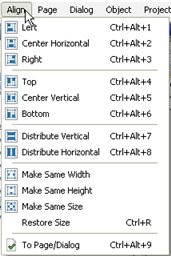
2 ) Dra g t h e E ma il A dd re ss l a b e l obj ec t up t o t h e t op o f t h e p a g e .
You may notice that the object snaps into place as you move it near the upper left corner of the page. This is because AutoPlay's snap-to-page feature is enabled by default. (You can toggle this feature on or off by choosing View > Snap to Page/Dialog.) The snap-to-page feature causes objects to automatically line up with the page edge when you move them within a few pixels of it.
Tip: You can hold the Shift key while moving objects to suppress snapping.
![]()