Now that we've covered optimizing and arranging, lets get things back to the way they were before we set off on this little detour.
6 ) C hoo s e Fil e > Rever t t o go b ack t o t h e l a s t s ave poin t .
When asked to confirm that you want to proceed, click Yes.
You should end up with the image object and the two label objects back where they were before you centered them vertically on the page.
Choosing File > Revert puts everything in the project back to the way it was the last time you saved the project. This includes all of the object settings and project settings that were saved with the project.
However, it does not include any changes to the files that your project references. In other words, if the files themselves are deleted or modified, choosing File > Revert will not undo those changes.
If you delete a file that your project used the last time it was saved, choosing File > Revert will not restore the file. It will restore any settings that refer to that file, but not the file itself. (If any objects need to display that file, they would display a placeholder message instead, alerting you that the file is not there.)
![]()
Tip: The File > Revert feature allows you to undo any number of changes, regardless of the current Undo/Redo level.
Grouping Objects
Now, what if you wanted to center the logo in the middle of the page, without having any of its objects overlap? In order to do that, you need to group the three objects together. Grouping the objects will allow them to be aligned as though they were a single object.
Objects that are grouped maintain their positions relative to one another when you use the alignment tools on them. They essentially act as though they were a single object, allowing you to align them as a group.
1 ) S e l ec t t h e t h ree obj ec t s in t h e logo, a nd c hoo s e E di t > G r oup t o g r oup t h em t og e t h er .
When you group the objects together, their bounding boxes turn green instead of blue. This is just to let you know that the objects are part of a group. (If it wasn't for the green bounding boxes, it would be impossible to tell they were grouped just by looking at them.)
Note: You can ungroup objects by selecting a group and choosing Edit > Ungroup.
![]()
2 ) C li ck on t h e p a g e s u r f ace t o d e s e l ec t t h e obj ec t s , t h e n c li ck on on e o f t h e obj ec t s in t h e logo t o s e l ec t t h e g r oup.
Grouping objects makes it easy to access them all at once. That might seem a bit obvious, but its a really useful feature that can save you a lot of time. When you click on an object that is part of a group, all of the objects in the group are selected automatically.
![]()
Tip: If you find yourself always wanting to select and work on a particular bunch of objects, just group em. You can always ungroup them later if you want to work on them individually again.
3 ) M ake s u re y ou ' re wo rk ing in A lign t o P a g e / D i a log m od e .
When you're working in Align to Page/Dialog mode, the Align to Page/Dialog button will be highlighted, like this:
![]()
If it isn't, either click on the button, or choose Align > To Page/Dialog to toggle the feature back on.
4 ) R igh t- c li ck on on e o f t h e obj ec t s a nd c hoo s e A lign > Ce n t er V er t i ca l.
Voila! This time, the whole group is centered on the page, with the three objects maintaining their positions relative to one another.
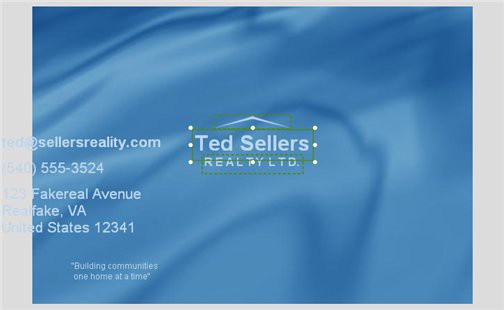
Whenever you align a group to the page (or to other objects, for that matter), the entire group is positioned as though it were a single object.
![]()
Note: A group is just a bunch of objects that are always selected together, and that maintain their positions relative to one another when you use the alignment tools on them. Its almost like the group becomes a single object.
5 ) C li ck on L a b e l 1 in t h e p r oj ec t ex plo rer . I n t h e P o s i t ion ca t e go ry o f t h e p r op er t i e s p a n e , s e t L e ft t o 346 a nd Top t o 121 .
In the default workspace layout, the project explorer is on the left side of the design environment, above the properties pane. The project explorer contains a list of all the pages, objects, etc. on the current page. You can use the project explorer to select objects by name.
When you click on Label1 in the project explorer, the Label1 object is selected by itself. This is because the project explorer lets you select individual objects even if they're part of a group.
This can be helpful when you want to change the settings of a single object within a group. By selecting the object in the project explorer, you can make the changes without having to ungroup the objects and then group them back together again when you're done.
![]()
Note: Selecting a grouped object in the project explorer doesn't remove that object from the group...it just selects the object on its own, without selecting the other objects in the group.