As you resize the object, the size readout changes on the status bar.
The numbers indicate what the width and height of the objects bounding box will be when you let go of the mouse button.
Tip: You can abort a resize operation (in the middle of dragging) by pressing the Esc key.
![]()
10 ) M ake s u re t h e i ma g e obj ec t i s s e l ec t e d. I n t h e P o s i t ion ca t e go ry o f t h e p r op er t i e s p a n e , s e t t h e L e ft a nd Top s e tt ing s t o 372 a nd 112 . S e t
t h e Wid t h a nd He igh t s e tt ing s t o 108 a nd 18 .
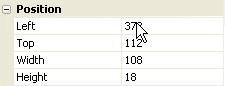
You can set the position and size of an object directly by typing values right into the appropriate fields on the properties pane.
![]()
Tip: You can also reset an object to its original size by right-clicking on it and choosing Restore Size.
Adding Label Objects
Some information is easier to present with words than with pictures. (For instance, it would be pretty hard to draw your name or email address.) Luckily, label objects make it easy to put text on the page.
1 ) C hoo s e Obj ec t > L a b e l t o a dd a n e w l a b e l obj ec t . D oubl e - c li ck t h e obj ec t t o di s pl ay t h e L a b e l P r op er t i e s di a log, t y p e in T e d S e ll er s a nd c li ck O K .
Choosing Object > Label automatically adds a label object to the top-left corner of the page. Double click the new label object to bring up the Label Properties dialog so you can configure the new label object.
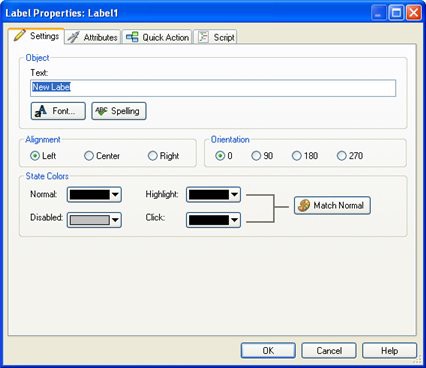
Label Properti es