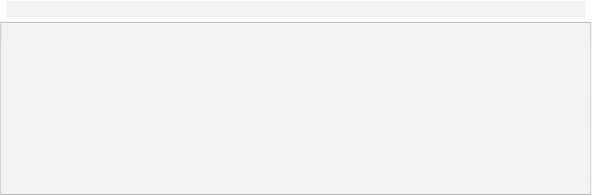
Some people prefer double-clicking to make their changes, while others prefer to use the
properties pane; the double-click dialogs are a bit easier to use in some cases, whereas the properties pane can be quicker at other times, such as when editing multiple objects at once. Feel free to use whichever method you prefer. (Most of us here at Indigo Rose use both.)
In this users guide, I've focused more on the properties pane, since as a relatively new interface it requires a bit more explanation...the double-click dialogs are more familiar to most users and should be self-explanatory.
13 ) C li ck Ca n ce l t o c lo s e t h e P a g e P r op er t i e s di a log.
Clicking the Cancel button closes the dialog and cancels any changes you've made while it was open. (In this case you didn't make any changes, so it doesn't really matter whether you click Cancel or OK, but it doesn't hurt to be careful.)
Adding Image Objects
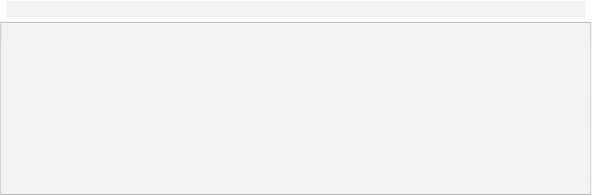
As nice as that background is, our project will be pretty boring if that's all there is to look at. Since a pictures worth a thousand words, lets start off by adding an image object to the page.
Image Object?
In AutoPlay, anything that you can place on the page is called an object. So, when you add an image to the page, we say that you're adding an image object. As you'll see in a moment, each object in AutoPlay has its own settings and properties, such as the objects width, height, and position on the page.
Take a photograph for example. On its own, its just an image of something. But in AutoPlay, the image takes on specific settings, for example, it might be the image at exactly 123 pixels wide by 300 pixels tall, positioned 200 pixels from the left edge of the page, and 100 pixels from the top. If you think of the image as the actual photograph itself, the object is the photograph along with all of its settings.
1 ) C hoo s e Obj ec t > I ma g e . I n t h e S e l ec t Fil e di a log, c li ck t h e G a ll ery bu tt on, a nd s e l ec t t h e " A - 001 .png " f il e a nd c li ck O K .
Choosing Object > Image automatically brings up the Select File dialog so you can choose an image to display in the image object.
![]()
Tip: The Select File dialog automatically opens to the same folder you were in the last time you browsed for a particular type of file (such as an image, or a video).