
On the color chooser, hold your mouse over one of the color squares until the name of the color
appears. (If you hold your mouse over a color square for a second or two, the name of the color will appear in a tooltip.) Now move your mouse around and look at the names of the other colors. Try to find the color named Pale Blue. (It should be the third color from the right on the bottom row.) Click on the color named Pale Blue to make it the new background color.

You can also set the color by editing the hexadecimal value directly. A quick way to do this is to double-click on the name of the text field (in this case, the BackgroundColor part itself), type in

#99ccff and press Enter.
Note: Double-clicking on the name of a text field automatically highlights all of the text in the field for you. Whenever text is highlighted, anything you type instantly replaces the highlighted text.
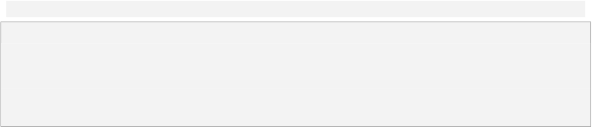
Tip: When typing in hexadecimal color values, you don't have to use capital letters. AutoPlay will automatically capitalize the letters for you.
Hexadecimal...?