Note: This feature is currently in Beta. Please expect functionality and documentation to vary slightly from official release.
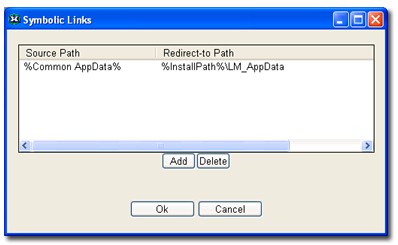
Symbol Linking allows you to redirect file or directory access from one location to another location.
Some example uses:
Convert single-user applications to run in multi-user environments or on MS Terminal Server
You can redirect files or data directories accessed under c:\program files\myapplication\data to user-specific location like c:\documents & settings\user\applicaiton data\myapplication\data
Source Path = %InstallPath%\data
Target Path = %AppData%\myapplication\data
In this case when an application tries to create, read, write, or delete any files under c:\program files\myapplication\data\* it will actually operate on the system location c:\documents and settings\USER\Application Data\myapplication\data\*
Convert multi-user applications to run as a single-user applications
In the event you want to run applications directly from a USB Key and have settings & data files carried along with the device, the following symbol link can be added to your Thinstall project.
Source Path = %AppData%
Target Path = %InstallPath%\AppData
In this case when an application tries to create, read, write, or delete any files under c:\documents and settings\USER\Application Data\myapplication\data\* it will actually operate on the system location under the same directory where the EXE resides.
Convert applications with Hard-coded paths to run in alternate installation locations
Some applications have been coded to use hard-coded paths such as c:\data. Symbolic links can be used to redirect file access to a install-specific or user-specific location.
Source Path = c:\data
Target Path = %AppData\myapplication
Control where an application places file data at runtime
The Source Path and Target Path may use any of Thinstall's filename macros. By using a Environment Variable macro-expansion, it is possible to specify locations at runtime for the EXE launches. For example:
Source Path = $Source$
Target Path = $Target$
The environment variables Source and Target must be set before running the application.
Restrictions:
- The Target Path location must exist or file create operations will fail.
- Some operations like GetShortPathName and GetCurrentDirectory will return the Target Path when the application expects the Source Path. This may confuse specific applications.