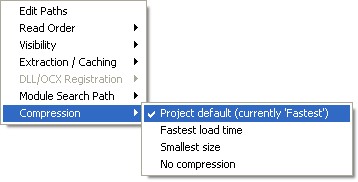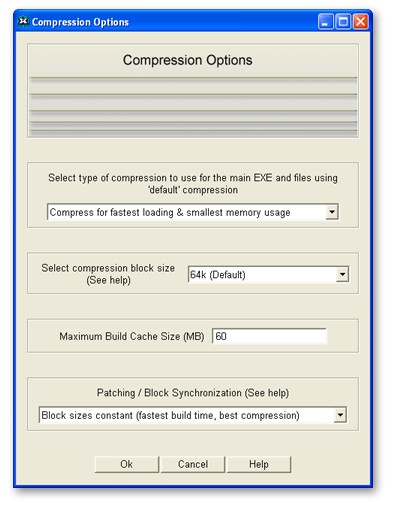
| Compression |
Previous Top Next |
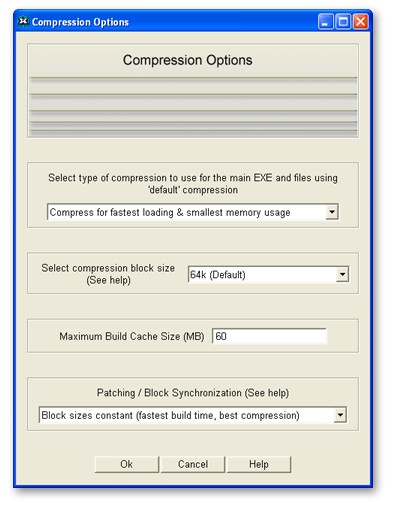
| · | 6 times the block size is reserved for the program (per application instance) |
| · | 1 block-size unit is allocated for each open virtual file |
| Block Size |
Fast Compressor Memory Required Per Running Application |
Fast Compressor Memory Required Per Open Virtual File (*) |
Small Compressor Memory Required Per Running Application |
Small Compressor Memory Required Per Open Virtual File (*) |
| 16k |
16k |
16k |
96k |
16k |
| 32k |
32k |
32k |
192k |
32k |
| 64k |
64k |
64k |
384k |
64k |
| 128k |
128k |
128k |
768k |
128k |
| 256k |
n/a |
n/a |
1.5MB |
256k |
| 512k |
n/a |
n/a |
3MB |
512k |
| 1MB |
n/a |
n/a |
6MB |
1MB |
| 2MB |
n/a |
n/a |
12MB |
2MB |
| 4MB |
n/a |
n/a |
24MB |
4MB |