Rules Editor - Conditions Tab
| Previous Microplanet Gravity Next |
Rule CONDITIONS are the criteria that trigger the rule Action(s). You can add as many conditions as you like. Conditions are combined with boolean logic (AND, OR, NOT).
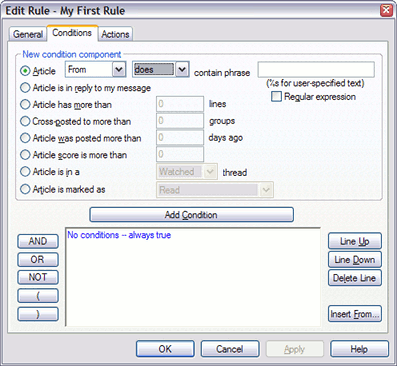
By default, the rule condition for a new rule is:
No conditions -- always true(This is an actual condition and the rule will act on every article)
Tip: You can click in the conditions window to edit text directly. You can also use CTRL-C/V/X to copy, paste, and cut in the window. Remember that the condition ’ s text must follow certain syntax rules, so this is usually only useful to make small changes without having to remove and add the entire line again.
Using Text Conditions
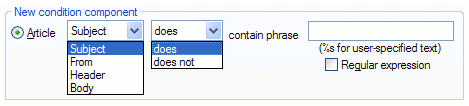
Note that you have options to filter phrases in From, Subject, Headers, and Bodies. The "headers" are limited to From, Subject, and Message-ID (and date, which is not very useful).
Ø Note that there is a "does NOT contain" phrase option for each search component (Subject, From).
Enter text strings in plain text (no wildcards) or as regular expressions (PCREs). Plain text entries are not case sensitive. By default, PCREs are also case insensitive.
Ø If you use a regular expression, you MUST remember to check the box "Regular Expression" If you forget, the string will be treated as plain text.
It is easy to forget the Regular expression check box. You can check yourself by looking at the Conditions Window; the condition entry should contain "reg. expr." like this:
Subject contains reg. expr. "(mp)?gravity"
You can use a PCRE in one condition and plain text in another:
Subject contains reg. expr. "(mp)?gravity" And From contains "nfn03862@naples.net"
In the above conditions, the first string is used as a regular expression (contains the phrase "reg. expr.") but the second is plain text.
Adding Conditions
Select a condition and Click "Add Condition" (this step is important).
If you are adding multiple conditions, combine them with AND/OR/NOT like this:
Subject contains "Gravity" And ( From contains "frag" Or From contains "nfn03862" )
Use parentheses for grouping. When your condition is complete, it must be “ well formed ”
This means that it must make sense to Gravity. If you forgot the closing parenthesis in the example above, you will see an error message “ Bad condition expression ” You must correct such problems before leaving the dialog.
"Less Than" Conditions
There is no "Less than" condition if you work with the these rule conditions.
· posted more than xx days ago · has more than xx lines · score is more than xx
The solution is to invert the logic with the NOT logical operator in the logic like this:
Not Lines > 300
If you are grouping one of these with other conditions, you might need parentheses like this: ( Not Lines > 300 )
Insert From ..
This command button will copy conditions from an existing rule, which can save time for complex rules that are similar to other rules.
%s (a percent sign and lower case 's')
If you enter the string '%s' in the text box, Gravity will prompt you for a text string when the rule is activated. The user text will be substituted in the rule condition. If '%s' is entered as a Regular expression, the user input will be used as a PCRE. See Rules with User Input f or more.
| If you use %s in a BODY condition, and run the rule MANUALLY while online, Gravity will try to fetch the articles, including bodies. The bodies are not saved after the rule finishes. If you are off-line, Gravity may just tag the articles for download. |
The rule condition types are:
1. The article's subject field does/does not contain a certain phrase.
2. The article's author field does/does not contain a certain phrase.
3. Any of the article's header fields does/does not contain a certain phrase.
4. The article's body does/does not contain a certain phrase.
5. The article is in reply to an earlier article that I wrote.
Note that this only works if Gravity is set to generate the message-ID (Server - Properties - Posting) and the server or proxy server does not change the MID.
6. The article has more than x number of lines (Use NOT for less than).
7. The article is cross-posted to more than X groups.
?? Is this true ? - I dont think so - TB When using this condition, make sure you enable the retrieval of cross-posting information (Server - Properties - Operation - Include cross-post data when retrieving headers.
8. The article was posted more than x days ago. (Use NOT for less than)
9. The article score is more than x (Use NOT for less than).
10. The article is in the “Watch” list or “Ignore” list. This means the article subject matches the Watch or Ignore Lists, viewed with View - Other Windows11. The article is marked as Watched, Ignored, Read, Important, Tagged for downloading, etc.
Watch and Ignore may seem redundant with #10. "Article marked as" means the article is flagged with the Watched ![]() or Ignored
or Ignored ![]() icon. Number 10 means the article subject is in one of the Lists. Normally (but not always) these find the same.
icon. Number 10 means the article subject is in one of the Lists. Normally (but not always) these find the same.