The Quick Filter
| Previous Microplanet Gravity Next |
The Quick Filter is a temporary filter that can be rapidly applied to articles listed within the current display. You can find or isolate articles by Subject or Author rapidly.
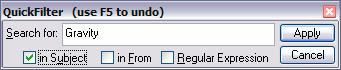
ü Remember the Regular Expression check box if using PCREs
The Quick Filter searches the articles shown by the filter that is currently in use. In other words, if the current main filter is set to unread articles, the Quick Filter will search only the unread articles displayed by the main filter. If the current filter shows complete binaries, the Quick Filter will return complete binaries and so on.
To access the Quick Filter dialog:
1. Easiest – Press Forward Slash ( "/" ) on the keyboard 2. Or use the Keyboard Command (Ctrl + Q) 3. Or use the menu command Newsgroup - QuickFilter
Text Entry
· You can enter plain text strings or regular expressions (if you check the Regular Expression box).
· Use the check boxes to specify filtering by Subject, From, or both using "OR" logic (Subject OR From).
· Use the "Apply" button to apply the Quick Filter, or press "Enter" when it has focus.
If you close the Quick Filter dialog with "Cancel" the search string is saved. If you close the dialog with the "X" button, the search string is discarded.
Use F5 to Undo or Refresh
F5 is a standard Windows command used to refresh the current display. When you want to return to the normal display, put the focus on Gravity's main window and press F5, which applies the current selected main filter, or you can re-apply the main filter by selecting it from the filter bar list.
Notes:
You do not have to refresh the display with F5 to apply another Quick Filter string. Simply enter the string and hit "Apply" again.
You must give the main Gravity window focus by clicking the title bar or anywhere on the main window for the F5 command to refresh. Otherwise the focus stays on the Quick Filter.