Adding a New User
To add a new user, click the Add User button. A window as shown in Figure 35.2, "New User" appears. Type the username and full name for the new user in the appropriate fields. Type the user's password in the Password and Confirm Password fields. The password must be at least six characters.
It is advisable to use a much longer password, as this makes it more difficult for an intruder to guess it and access the account without permission. It is also recommended that the password not be based on a dictionary term; use a combination of letters, numbers and special characters.
Select a login shell. If you are not sure which shell to select, accept the default value of /bin/bash. The default home directory is /home/. You can change the home directory that is created for the user, or you can choose not to create the home directory by unselecting Create home directory.
<username>/
If you select to create the home directory, default configuration files are copied from the /etc/skel/ directory into the new home directory.
Community Enterprise Linux uses a user private group (UPG) scheme. The UPG scheme does not add or change anything in the standard UNIX way of handling groups; it offers a new convention. Whenever you create a new user, by default, a unique group with the same name as the user is created. If you do not want to create this group, unselect Create a private group for the user.
To specify a user ID for the user, select Specify user ID manually. If the option is not selected, the next available user ID above 500 is assigned to the new user. Because Community Enterprise Linux reserves user IDs below 500 for system users, it is not advisable to manually assign user IDs 1-499.
Click OK to create the user.
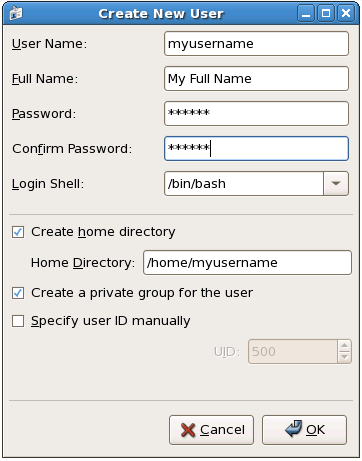
Creating a new user
Figure 35.2. New User
To configure more advanced user properties, such as password expiration, modify the user's properties after adding the user. Refer to "Modifying User Properties" for more information.