Modifying User Properties
To view the properties of an existing user, click on the Users tab, select the user from the user list, and click Properties from the menu (or choose File > Properties from the pulldown menu). A window similar to Figure 35.3, "User Properties" appears.
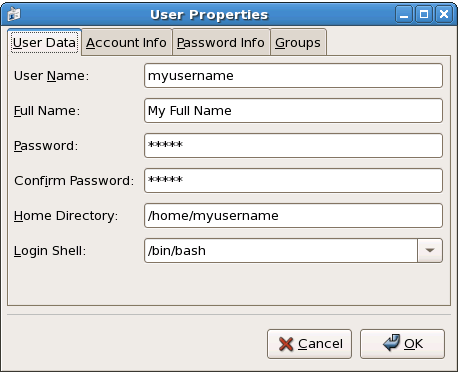
Modifying user properties
Figure 35.3. User Properties
The User Properties window is divided into multiple tabbed pages:
- User Data - Shows the basic user information configured when you added the user. Use this tab to change the user's full name, password, home directory, or login shell.
- Account Info - Select Enable account expiration if you want the account to expire on a certain date. Enter the date in the provided fields. Select Local password is locked to lock the user account and prevent the user from logging into the system.
-
Password Info - Displays the date that the user's password last changed. To force the user to change passwords after a certain number of days, select Enable password expiration and enter a desired value in the Days before change required: field. The number of days before the user's password expires, the number of days before the user is warned to change passwords, and days before the account becomes inactive can also be changed.
- Groups - Allows you to view and configure the Primary Group of the user, as well as other groups that you want the user to be a member of.