Canvas Screens
A canvas provides access to low-level input mechanisms, such as key presses and low-level graphics calls, such as drawing simple shapes. A canvas can be useful to an app that needs full control of the screen. It can be used as a way to edit or display a custom item off the form, for example. SmartTicket uses a canvas, shown in Screenshot, for the screen that enables a user to choose a seat in the theater. The canvas displays a graphic of a floor plan.
Screenshot SmartTicket's Canvas Screen
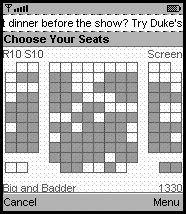
MIDP 2.0 also provides an extension to Canvas screens, called a game canvas. The game canvas has additional features such as sprites, background panning, layers, and an offscreen buffer. The advice in this chapter also applies to the games canvas (except for the discussion on creating your own offscreen buffer); additional advice, specific to the game canvas, is covered in .
|
app Developer Responsibilities |
MIDP Implementor Responsibilities |
|---|---|
|
|