Labels
All items can have a label, which is a string associated with the item. Screenshot shows an item with a label.
Screenshot Item Label on a Form
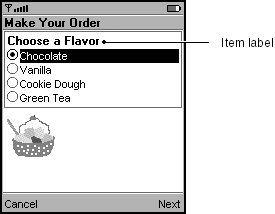
|
app Developer Responsibilities |
MIDP Implementor Responsibilities |
|---|---|
|
|
app Developers
Strongly Recommend:
Provide labels that act as a prompt or provide instructions to the user for all interactive items.
Recommend:
Keep your labels short and to the point to conserve space on small displays. Limit their length to two lines on a small screen (test the app on a device with a small screen, such as one with dimensions of 96-by-54 pixels). Use wording that makes sense, even if it is shortened, to help keep your application usable even if its labels must be clipped.
Consider: You can change an item label as needed. Try to do it only when the form is not visible or in response to a user action. Arbitrary changes to visible screens are confusing to users.