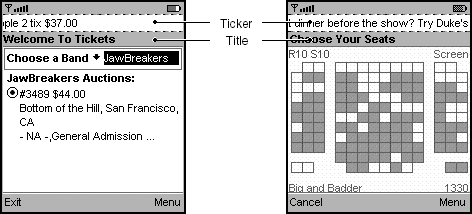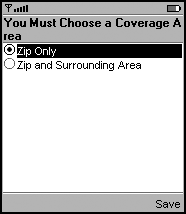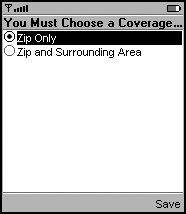Tickers and Titles
While the MIDP 2.0 Specification allows unstructured screens to have tickers and titles, structured screens have always had the ability to include a ticker and a title. A screen has the general layout, as shown in Screenshot. The placement of these two components is device-specific.
Screenshot Screen Layout
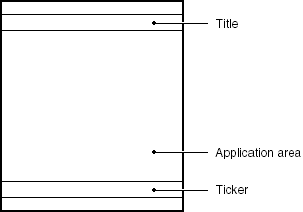
MIDP Implementors
Strongly Recommend:
Place the title and ticker in the same place on both a structured screen and an unstructured screen. This gives users visual continuity as they move from one screen to another in an app. Screenshot shows the titles and the tickers on structured and unstructured screens in the MIDP Reference Implementation.
Screenshot Titles and Tickers on Structured and Unstructured Screens
Consider: If your device is accessible to people with disabilities, consider providing a way for users to change the scroll rate of the ticker, and the fonts used on the device, including fonts for the title and the ticker.
Recommend:
Use your device's global font settings instead of creating a MIDP-only setting.
app Developers
Consider: You can insert, delete, or change the title and the ticker as required by your app.
Handling Long Titles
MIDP Implementors
Recommend:
If you allow multiline titles, wrap text on word boundaries, wrap words longer than one line on character boundaries, and include the white space requested by the app. (White space is defined as spaces and carriage returns; including requested white space is called honoring white space.) Text is most readable if it breaks on word boundaries. For example, users find titles like the one in Screenshot, which do not wrap on word boundaries, disconcerting. app developers may use white space to improve readability; apps will be more usable if the device honors this white space.
Screenshot Not Recommended: Title Does Not Wrap on Word Boundaries
Strongly Recommend:
If you must clip titles due to device restrictions, indicate that the label has been shortened. A common way to indicate clipping is by using an ellipsis (...), as shown in Screenshot.
Screenshot Clipped Title Shown with an Ellipsis
System-Generated Screens
MIDP Implementors
Consider: If an item cannot be edited on the form, but instead must be edited on a new screen, consider using the item label as the title of the new screen. (Using a new, system-generated screen to edit a form item is called editing off the form.) A label should act as a prompt for an interactive item (as recommended on page 87). Using the item label as the title of the Editing screen helps the user retain context. When the screen title reminds the user of the purpose of the Editing screen, user error is reduced.
Consider: If you create a new screen for editing off the form, that new screen should not contain any ticker that was on the original screen.