Anatomy of a Search Result


Going beyond the obvious in reading Google search results.
You'd think a list of search results would be pretty straightforward, wouldn't you - just a page title and a link, possibly a summary? Not so with Google. Google encompasses so many search properties and has so much data at its disposal that it fills every results page to the rafters. Within a typical search result you can find sponsored links, ads, links to stock quotes, page sizes, spelling suggestions, and more.
By knowing more of the nitty gritty details of what's what in a search result, you'll be able to make some guesses ("Wow, this page that links to my page is very large; perhaps it's a link list") and correct roadblocks ("I can't find my search term on this page; I'll check the version Google has cached"). Furthermore, if you have a good idea what Google provides on its standard search results page, you'll have more of an idea of what's available to you via the Google API.
Let's use the word "flowers" to examine this anatomy. Figure 1-2 shows the result page for flowers.
Figure 1-2. Result page for "flowers"
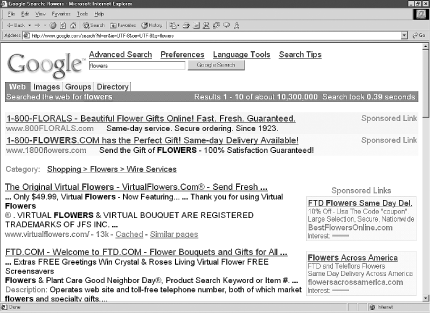
First, you'll note at the top of the page is a selection of tabs, allowing you to repeat your search across other Google searches,
including Google Groups [Tip #30], Google Images [Tip #31], and the Google Directory. Beneath that you'll see a count for the number of results and how long the search took.
Sometimes you'll see results/sites called out on colored backgrounds at the top or right of the results page. These are called "sponsored links" (read: advertisements). Google has a policy of very clearly distinguishing ads and sticking only to text-based advertising rather than throwing flashing banners in your face like many other sites do.
Beneath the sponsored links you'll sometimes see a category list. The category for flowers is Shopping  Flowers
Flowers  Wire Services. You'll only see a category list if you're searching for very general terms and your search consists of only one word. For example, if you searched for pinwheel flowers, Google wouldn't present the flowers category.
Wire Services. You'll only see a category list if you're searching for very general terms and your search consists of only one word. For example, if you searched for pinwheel flowers, Google wouldn't present the flowers category.
Why are you seeing category results? After all, Google is a full-text search engine, isn't it? It's because Google has taken the information from the Open Directory Project (http://www.dmoz.org/) and crossed it with its own popularity rankings to make the Google Directory. When you see categories, you're seeing information from the Google Directory.
The first real result (non-sponsored, that is) of the search for "flowers" is shown in Figure 1-3.
Figure 1-3. First (non-sponsored) result for "flowers"

Let's break that down into chunks.
The top line of each result is the page title, hyperlinked to the original page.
The second line offers a brief extract from this site. Sometimes this is a description or a sentence or so. Sometimes it's HTML mush. And sometimes it's navigation goo. But Google tends to use description metatags when they're available in place of navigation goo; it's rare that you can't look at a Google search result for even modicum of an idea what the site is all about.
The next line sports several informative bits. First, there's the URL; second, the size of the page (Google will only have the page size available if the page has been cached). There's a link to a cached version of the page if available. Finally, there's a link to find similar pages.
Why Bother?
Why would you bother reading the search result metadata? Why not simply visit the site and see if it has what you want?
If you've got a broadband connection and all the time in the world, you might not want to bother with checking out the search results. But if you have a slower connection and time is at a premium, consider the search result information.
First, check the page summary. Where does your keyword appear? Does it appear in the middle of a list of site names? Does it appear in a way that makes it clear that the context is not what you're looking for?
Check the size of the page if it's available. Is the page very large? Perhaps it's just a link list. Is it just 1 or 2K? It might be too small to find the detailed information you're looking for. If your aim is link lists [Tip #21], keep a look out for pages larger than 20K.
« Previous Next »